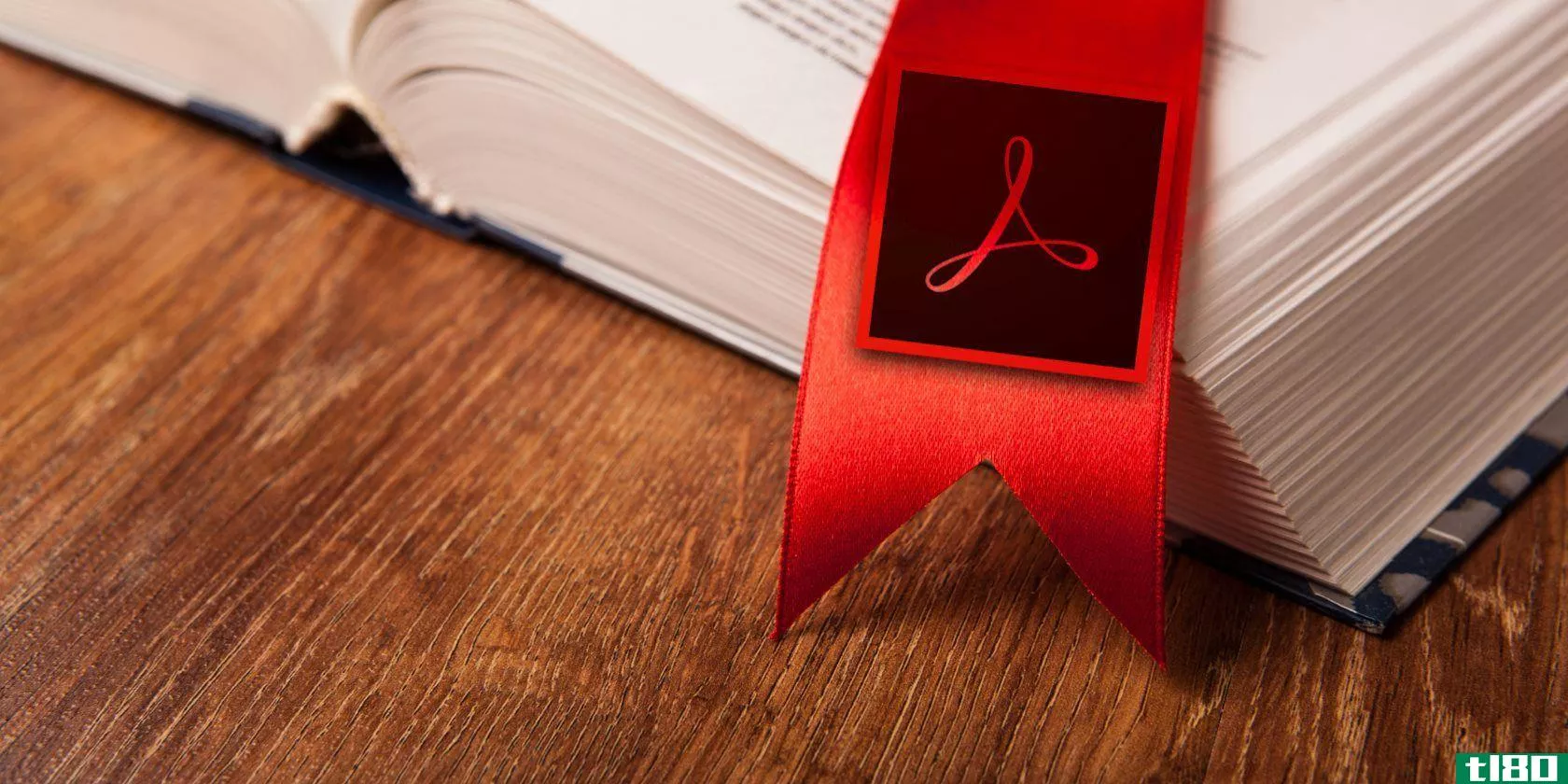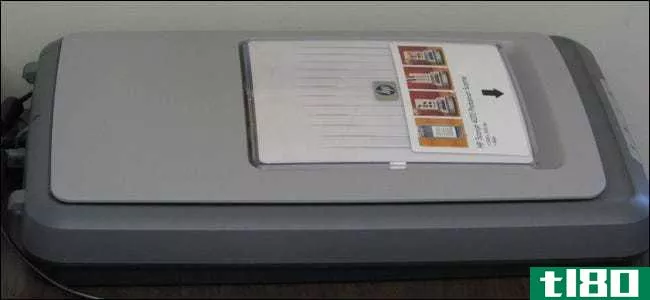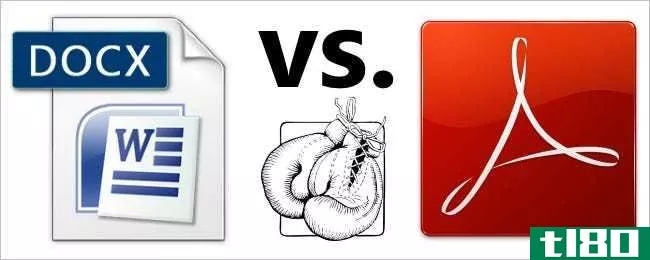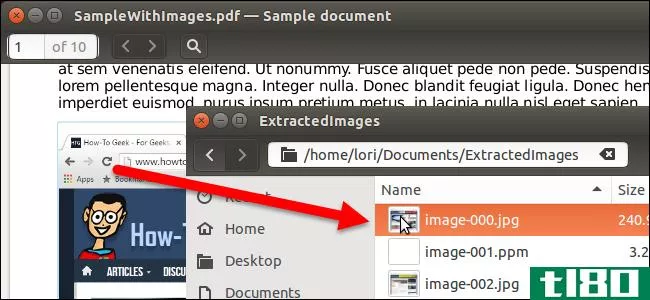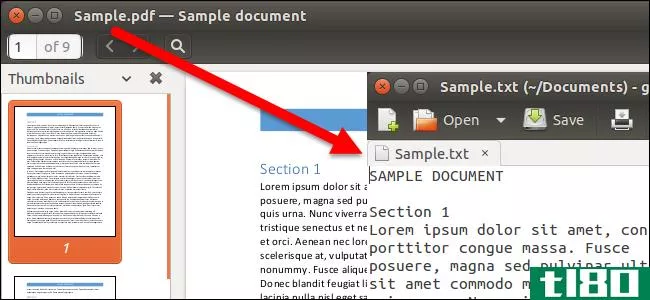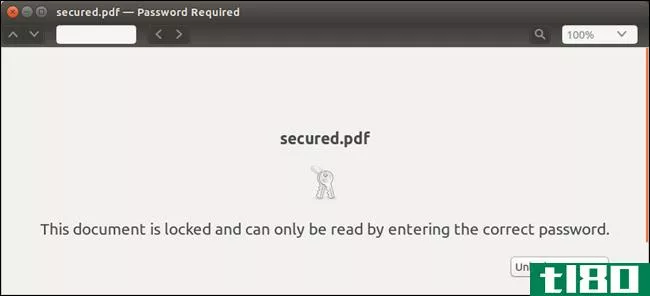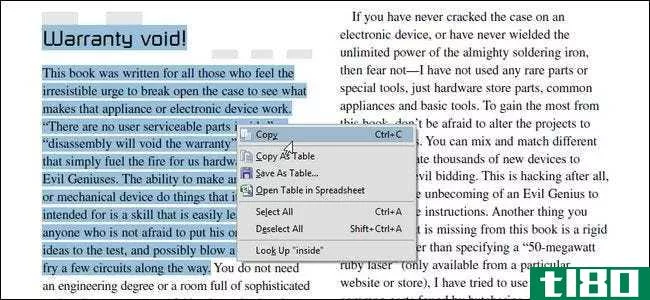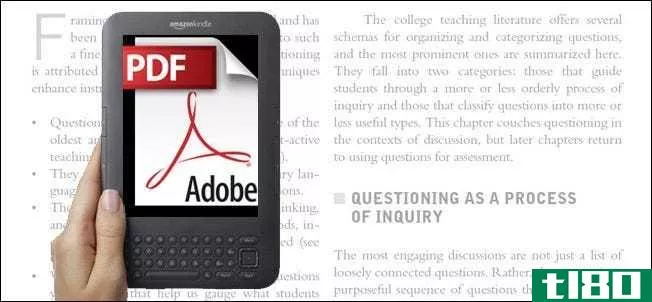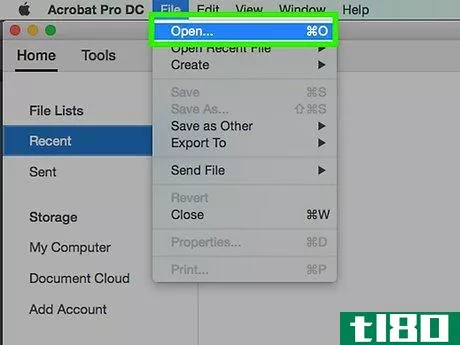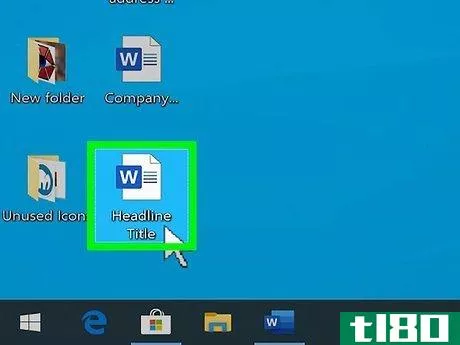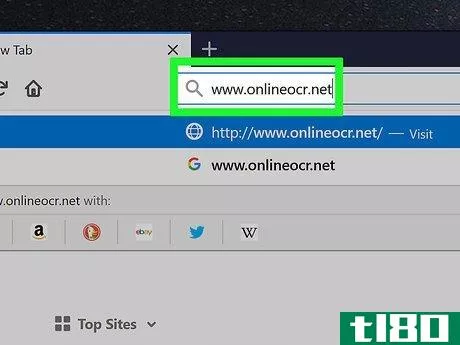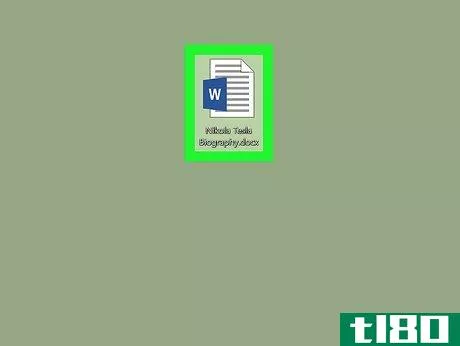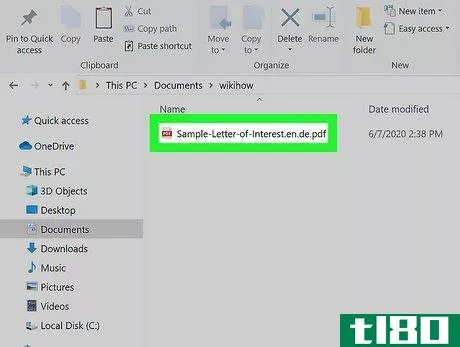如何从pdf文档中提取页面以创建新的pdf文档(extract pages from a pdf document to create a new pdf document)
方法1方法1/4:谷歌浏览器
- 1打开谷歌浏览器。如果你的电脑上有谷歌浏览器,你可以用它从另一个文件中提取页面来创建一个新的PDF。你可以在开始菜单(Windows)或应用程序文件夹(macOS)中找到Chrome。如果你没有谷歌浏览器,你可以从https://www.google.com/chrome.
- 2按Ctrl+O(PC)或⌘ 命令+O(Mac)。这将打开一个窗口,允许您选择文件。
- 3选择PDF并单击打开。选定的文件将在Chrome中打开。如果Chrome提示您下载或保存文件而不是显示PDF,请单击“取消”,然后:单击Chrome右上角的三点菜单。单击设置。单击“隐私和安全”标题下的网站设置。向下滚动至底部,然后单击其他内容设置。单击PDF文档。将开关滑到Off(灰色)位置。重新打开PDF。
- 4.点击菜单⋮. 这是铬合金右上角的三个点。
- 5单击菜单上的“打印”。
- 6单击“目的地”旁边的下拉菜单它在打印窗口的右上角。
- 7选择另存为PDF。
- 8单击“页面”旁边的下拉菜单菜单默认显示“全部”。
- 9选择“自定义”,然后输入要分散注意力的页面。可以输入单个页码、一系列页码(用连字符分隔)或多个页码(用逗号分隔)。例如,如果要从第2页到第4页创建新的PDF,请输入2-4。要从第1、4、6和9页创建新的PDF,可以输入1、4、6和9。
- 10.点击保存按钮。在窗户的底部。
- 11保存新的PDF。系统将提示您(通过弹出对话框)键入文件名,选择要保存文件的文件夹,然后单击“保存”完成。包含提取页面的新PDF现在位于所选文件夹中。
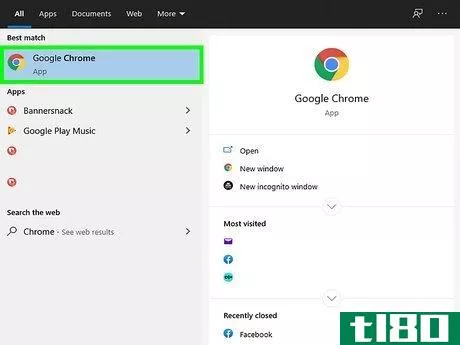
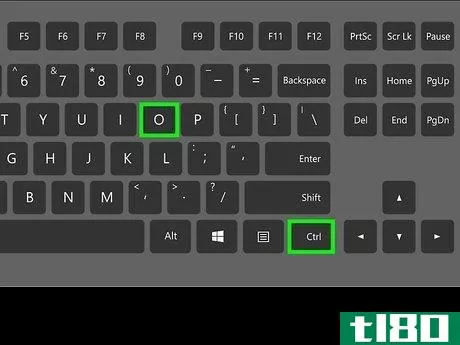
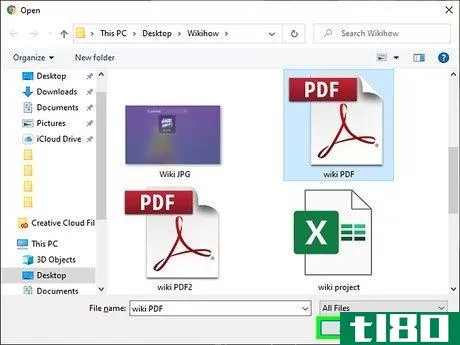
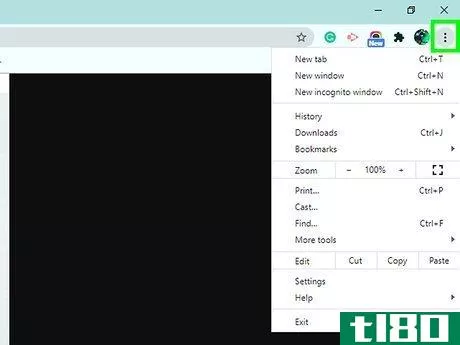
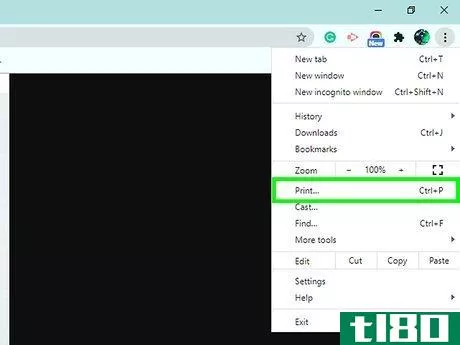
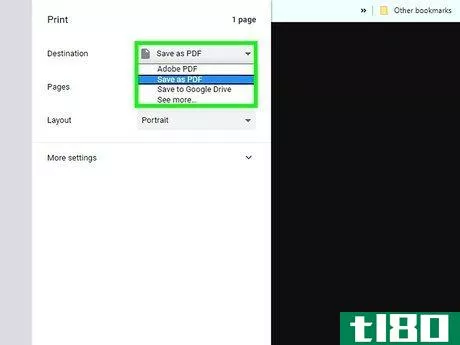
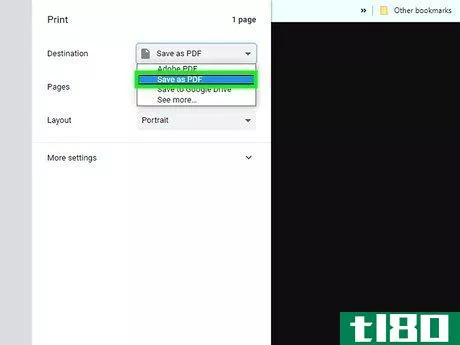
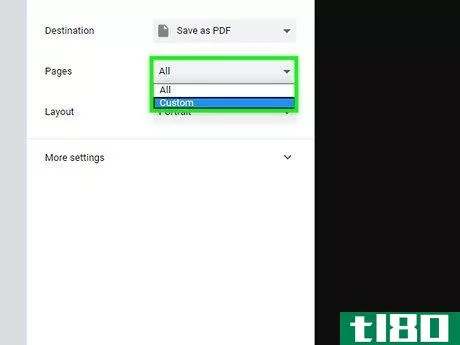
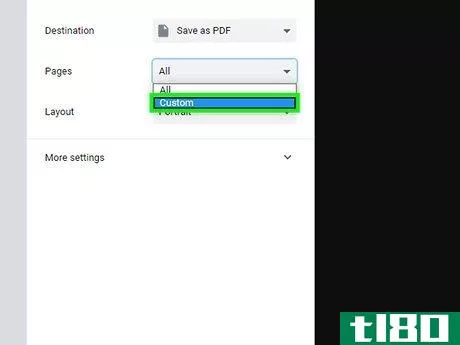
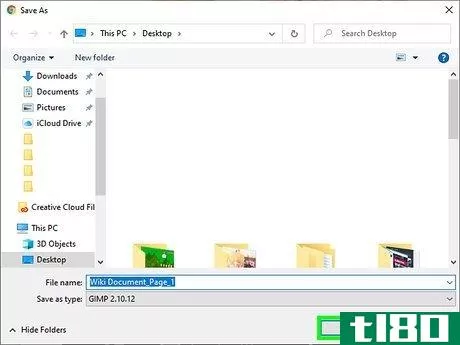
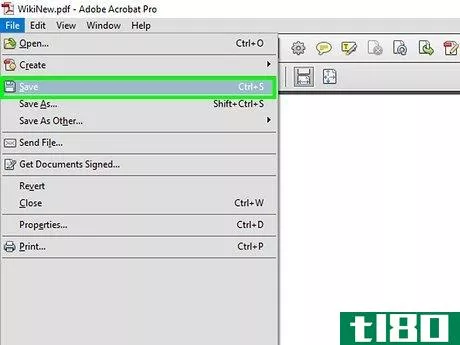
方法2方法2/4:macos预览
- 1在预览中打开PDF。预览是macOS的默认PDF查看器,所以只需双击PDF即可在应用程序中打开它。也可以在PDF上单击鼠标右键,选择“打开方式”,然后选择“预览”。
- 2点击查看菜单并选择缩略图。查看菜单位于屏幕顶部的菜单栏中。
- 3选择要提取的页面。按住Command键,同时单击要提取的每个页面。将被提取到新PDF的页面将突出显示。
- 4单击文件菜单并选择打印。文件菜单位于屏幕左上角附近。在“打印”对话框中,输入要打印的页面范围。
- 5单击“显示详细信息”按钮。在窗户的底部。如果你没有看到这个按钮,你需要的其他细节已经显示出来了。
- 6在侧边栏中选择所选页面。在“页面”部分。这将确保您选择的页面将添加到新文件中。
- 7从左下角的下拉菜单中选择另存为PDF。默认情况下,它会显示“PDF”。
- 8输入文件名,然后单击保存。导航到要保存文件的位置,为其命名,然后保存。就这样!
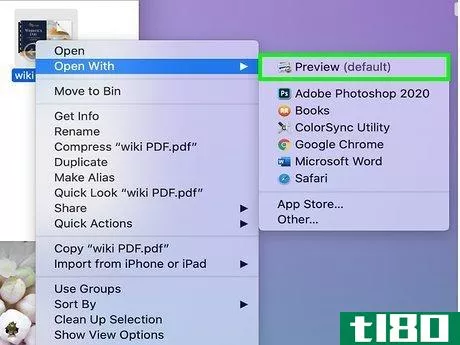
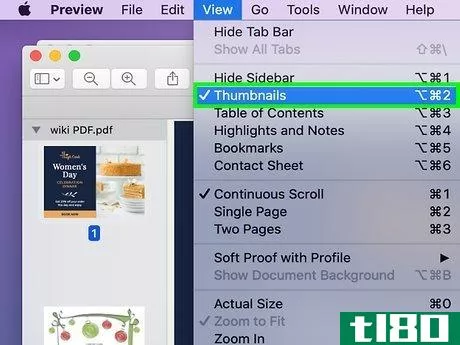
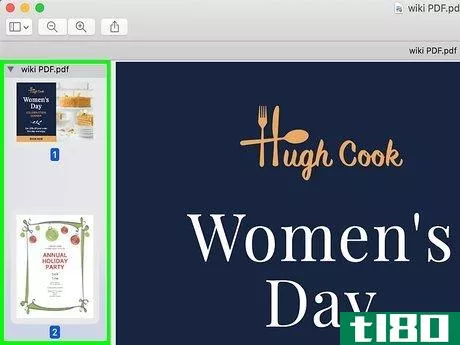
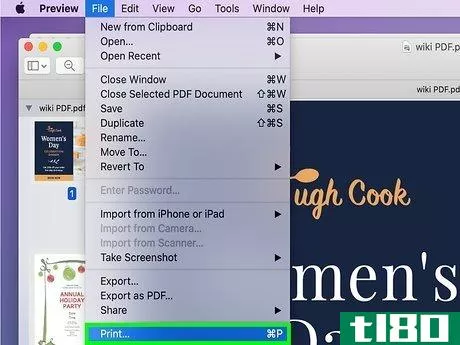

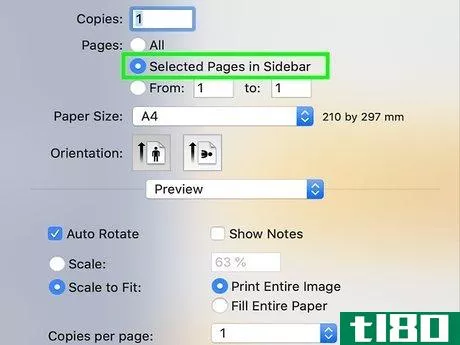
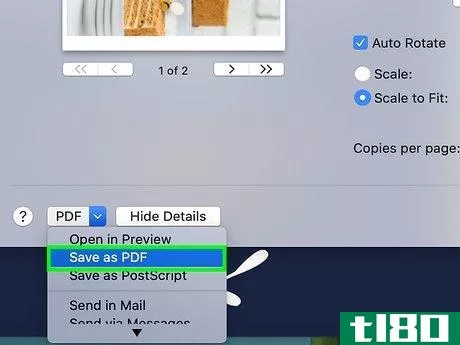
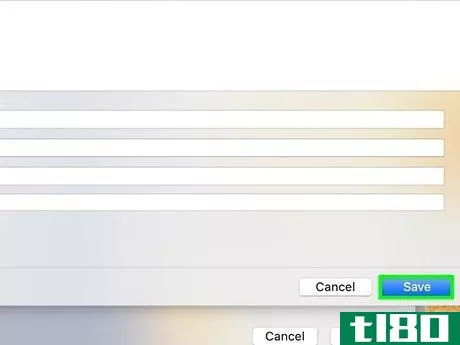
方法3方法3/4:smallpdf在线工具
- 1到https://smallpdf.com/split-pdf在网络浏览器中。这将打开Smallpdf的“拆分PDF”工具,该工具可以从选定页面创建新的PDF。
- 2选择包含要提取的文件的PDF。您可以将PDF文件拖到紫色的“选择文件”框中,或者单击“选择文件”,选择PDF,然后单击“打开”。
- 3.选择摘录页面。这是两个选项中的第一个。
- 4点击紫色提取按钮。这会将PDF中的所有页面显示为缩略图。
- 5选择要提取的文件。单击要添加到新PDF中的每个页面。选中标记将出现在每个选定页面的左上角。要选择一系列页面,请单击页面列表顶部的“选择范围”选项卡,然后输入一系列页码(用连字符分隔,例如“3-7”),或多个用逗号分隔的页码(例如“1、3、4、7”)。
- 6单击紫色提取按钮。在页面的右上角。这会将所选页面添加到新的PDF中,并可供下载。
- 7.点击下载。它是原始文件名右边的紫色按钮。这会将文件保存到您的计算机中。如果系统提示您这样做,请选择要将新PDF保存到的文件夹,并为其指定一个新名称。
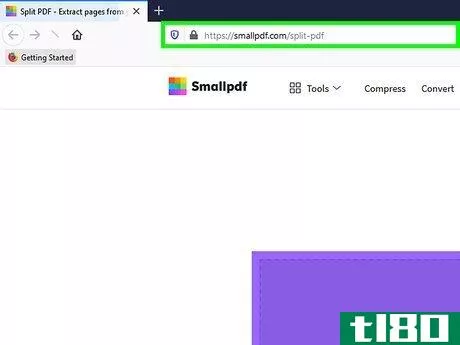
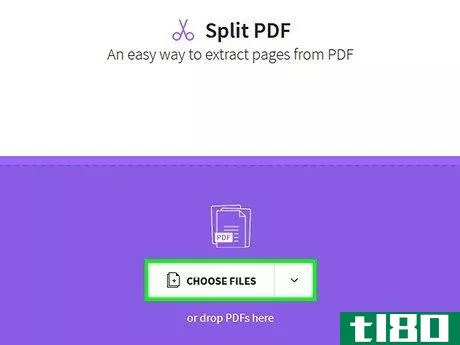
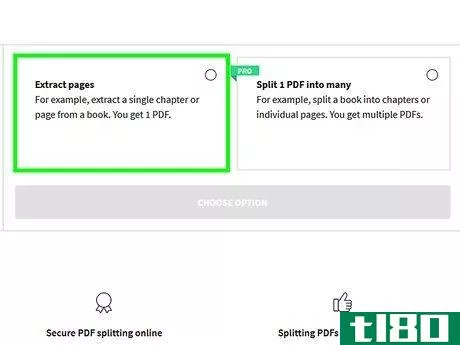
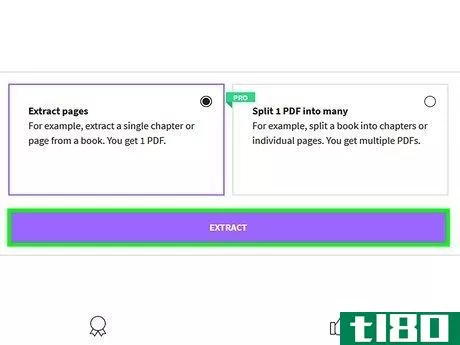
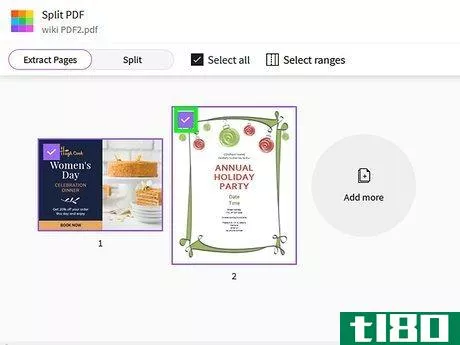
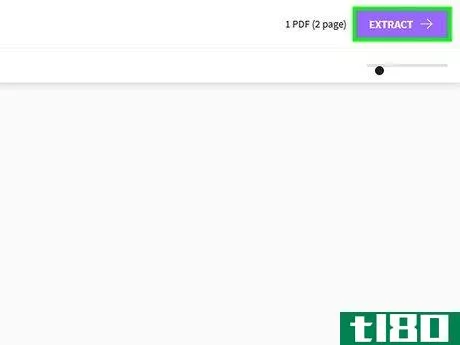
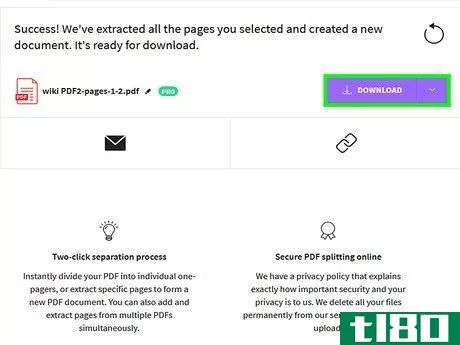
方法4方法4/4:pdfsam
- 1从中下载PDFsam Basichttps://pdfsam.org/download-pdfsam-basic.这个免费的开源应用程序适用于Windows和macOS。要下载该文件,请单击Apple磁盘映像链接(Mac)或MSI安装程序链接(Windows)并将其保存到您的计算机。
- 2安装PDFsam。双击下载的文件,然后按照屏幕上的说明进行安装。
- 3打开PDFsam并选择提取模块。如果PDFsam在安装后没有自动启动,您可以在“开始”菜单(Windows)或“应用程序”文件夹(macOS)中找到它。打开后,单击选项列表中的大提取平铺。
- 4添加要从中提取页面的PDF文档。您可以将文件拖到“拖放PDF文件”矩形中,或者单击“添加”,选择PDF,然后单击“打开”。
- 5输入要提取的页码。要提取的页面进入“提取页面”空白。可以输入单个页码、一系列页码(用连字符分隔)或多个页码(用逗号分隔)。例如,如果要从第6页到第10页创建新的PDF,请输入6-10。要从第1、3、6和14页创建新的PDF,可以输入1、3、6和14。
- 6选择要将新PDF保存到的文件夹。要执行此操作,请单击“输出设置”空白右侧的浏览按钮,选择一个文件夹,然后单击选择文件夹。
- 7输入新PDF的名称。您可以将其输入底部的“文件名设置”空白处。不要担心输入“.pdf”,因为它会自动添加。
- 8.单击运行按钮。它位于应用程序的左下角。创建新PDF后,你会在绿色进度条上方的应用程序底部看到“已完成”。
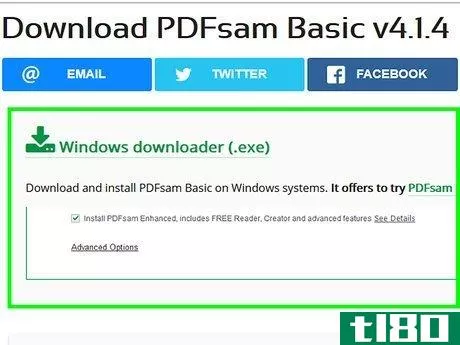

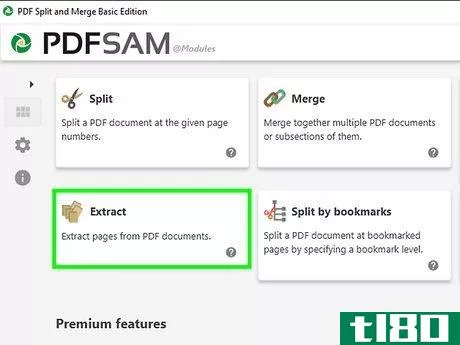
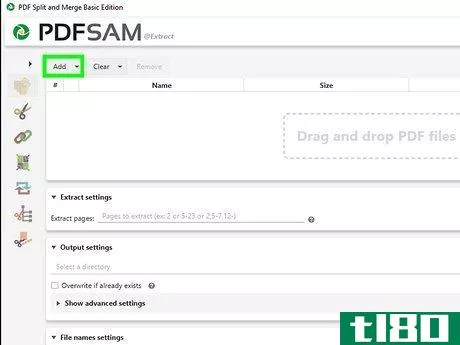
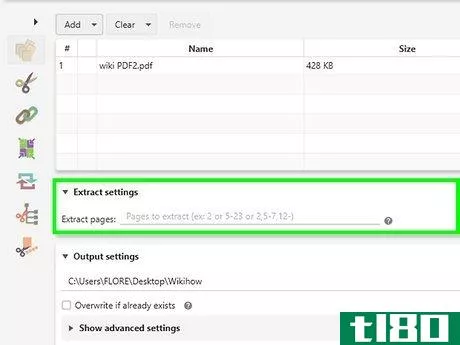
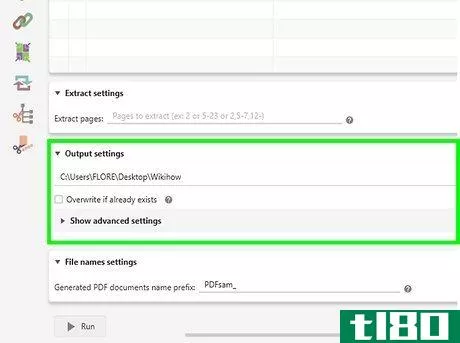
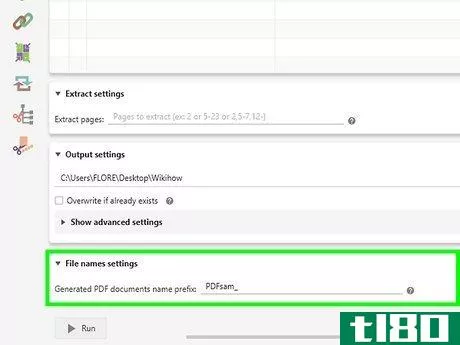
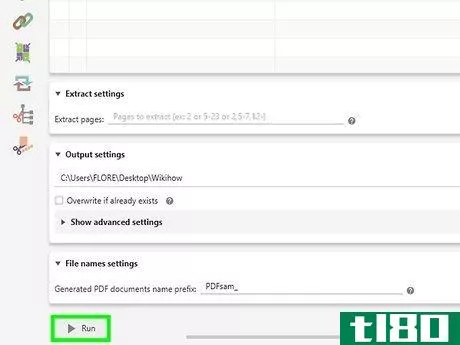
- 如果安全设置为“页面提取不允许”,则上述方法将不起作用。只需打印成PDF,你的运气可能会更好。
- 发表于 2022-03-26 04:51
- 阅读 ( 95 )
- 分类:IT
你可能感兴趣的文章
如何在adobe reader中为pdf文档中的页面添加书签
...容的支持以及连接Adobe文档云的桥梁。您还可以通过Adobe Document cloud服务获得2GB的免费云存储。 ...
- 发布于 2021-03-12 15:01
- 阅读 ( 655 )
为什么扫描仪使用pdf作为默认文件格式?
...t of scanning software has PDF set as the default format for newly created documents. Why is this? As I understand it, scanned documents are pixel based pictures like those in cameras. I am unaware of any cameras that store pictures using the PDF format. What does the PDF format bring to the table s...
- 发布于 2021-04-08 22:55
- 阅读 ( 117 )
为什么microsoftword生成的pdf文件这么大?
...ft Word生成的PDF文件如此之大: I created a simple Microsoft Word document containing just this sentence, nothing else: This is a **all document. Then I saved the document as .docx and .pdf files. Here are the file sizes: .docx: 12 kB .pdf: 89 kB The difference between the two files is ...
- 发布于 2021-04-10 05:09
- 阅读 ( 196 )
linux下如何从pdf文件中提取和保存图像
...终端窗口。在提示符处键入以下命令。 pdfimages /home/lori/Documents/SampleWithImages.pdf /home/lori/Documents/ExtractedImages/image 注意:对于本文中显示的所有命令,请将命令中的第一个路径和PDF文件名替换为原始PDF文件的路径和文件名。第二个...
- 发布于 2021-04-10 06:14
- 阅读 ( 136 )
如何在linux中使用命令行将pdf文件转换为可编辑文本
...,在提示下键入命令,然后按“Enter”。 pdftotext /home/lori/Documents/Sample.pdf /home/lori/Documents/Sample.txt 更改每个文件的路径,使其与原始PDF文件的位置和名称以及要保存生成的文本文件的位置相对应。另外,更改文件名以与文件名相...
- 发布于 2021-04-10 06:23
- 阅读 ( 161 )
如何在linux中从pdf文件中删除密码
...键入以下命令,按如下所示更换相关零件。 pdftk /home/lori/Documents/secured.pdf input_pw password output /home/lori/Documents/unsecured.pdf 命令分解如下: pdftk公司 命令的名称 /主页/lori/文档/安全.pdf 受密码保护的PDF文件的完整路径和文件名。...
- 发布于 2021-04-11 06:16
- 阅读 ( 118 )
如何在保留格式的同时从pdf复制文本?
...erfect results. Having the output PDF is not the same as having the source document. Far better to try to obtain that if you can. The standard solution to your kind of problem is to use Adobe Acrobat Professional (the expensive one, not the free reader) to convert the PDF to HTML. Even that is not g...
- 发布于 2021-04-12 02:29
- 阅读 ( 198 )
如何转换pdf文件以便于电子书阅读
...2pdfopt and crossed our fingers. Given how much Calibre struggled with the document we weren’t sure what to expect. When the conversion completed (you’ll see a copy of your PDF file with the file named annotated like filename_k2opt.pdf in the K2pdfopt folder) we copied it over to our Kindle and ...
- 发布于 2021-04-12 20:48
- 阅读 ( 230 )
onenote for mac和ios具有更好的组织、办公兼容性
...matted text between application - whether it's an article from Safari or a document in Word, any content you paste into OneNote will look great! Creating Notebooks - Now you can create notebooks and save them to OneDrive for Business. Have multiple accounts? No problem! It's easy to select exactly w...
- 发布于 2021-05-22 17:19
- 阅读 ( 166 )
foxit reader更新,支持firefox中的内联查看
...ol and Sound Tool.Attachment Panel Lists all the attached files in the PDF document, and provides a number of common opti*** that helps users manage the attachments, such as opening, deleting and adding description to the attachments. Users can also change the security settings when opening an attac...
- 发布于 2021-07-29 19:43
- 阅读 ( 168 )