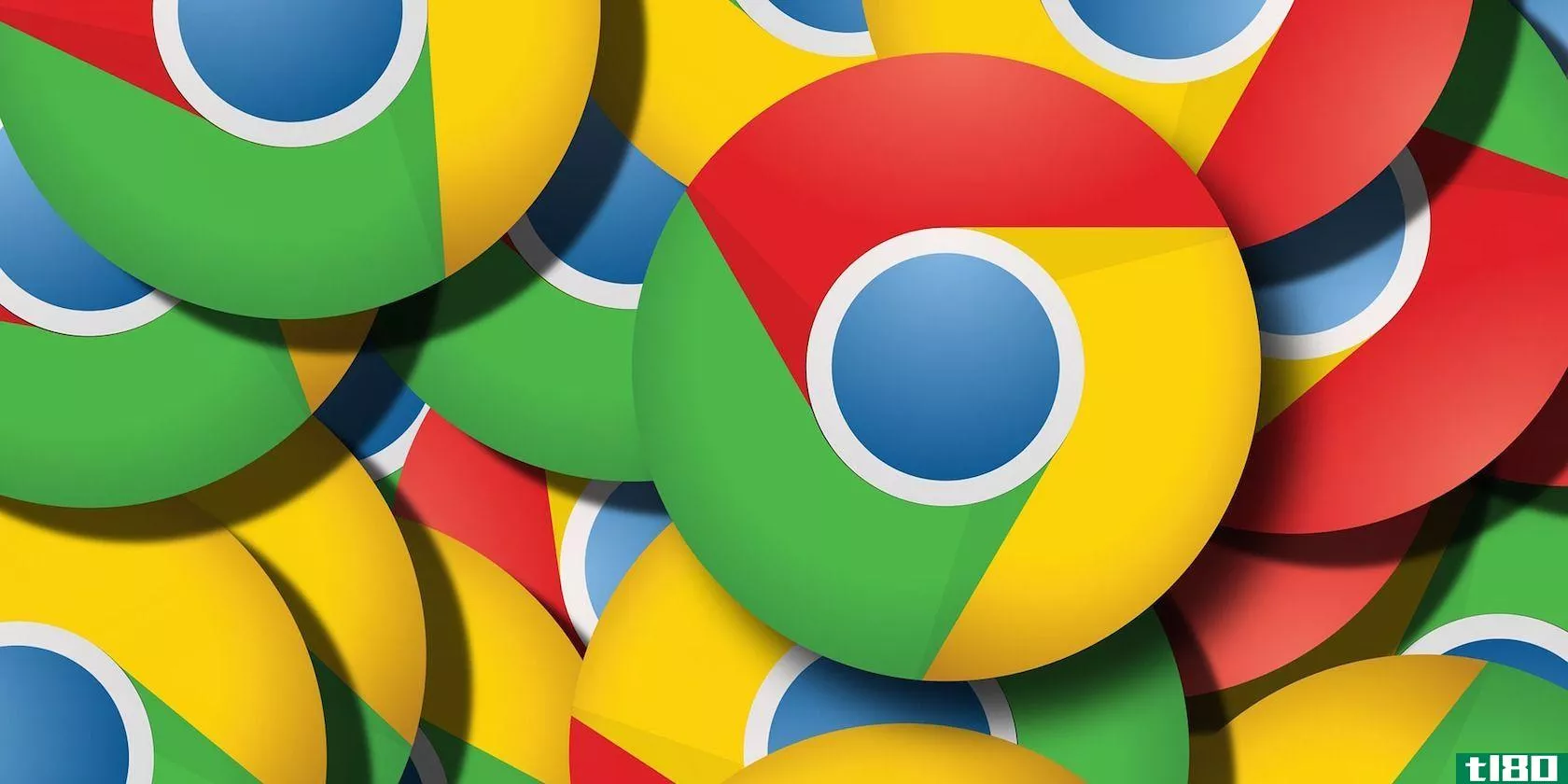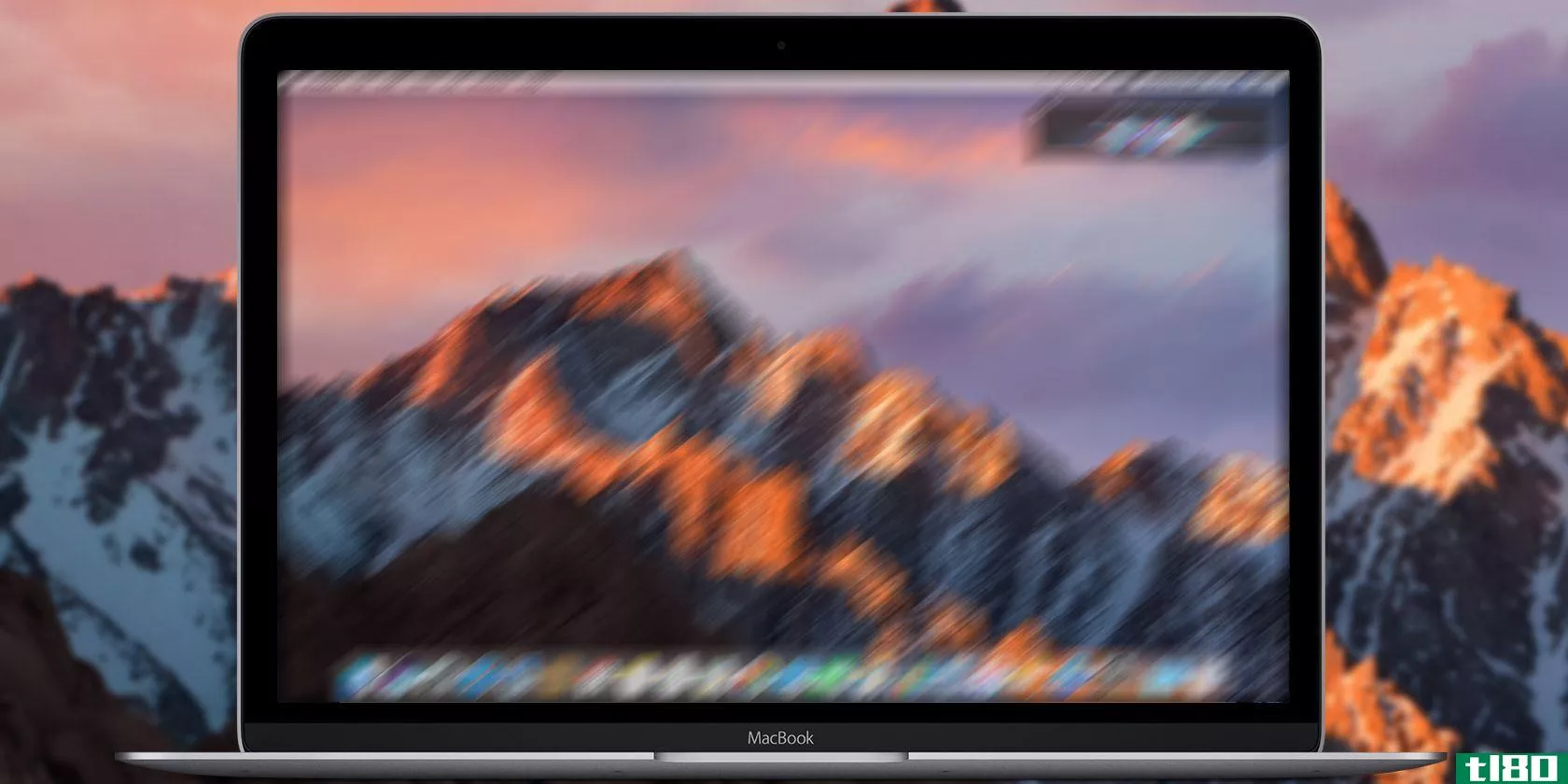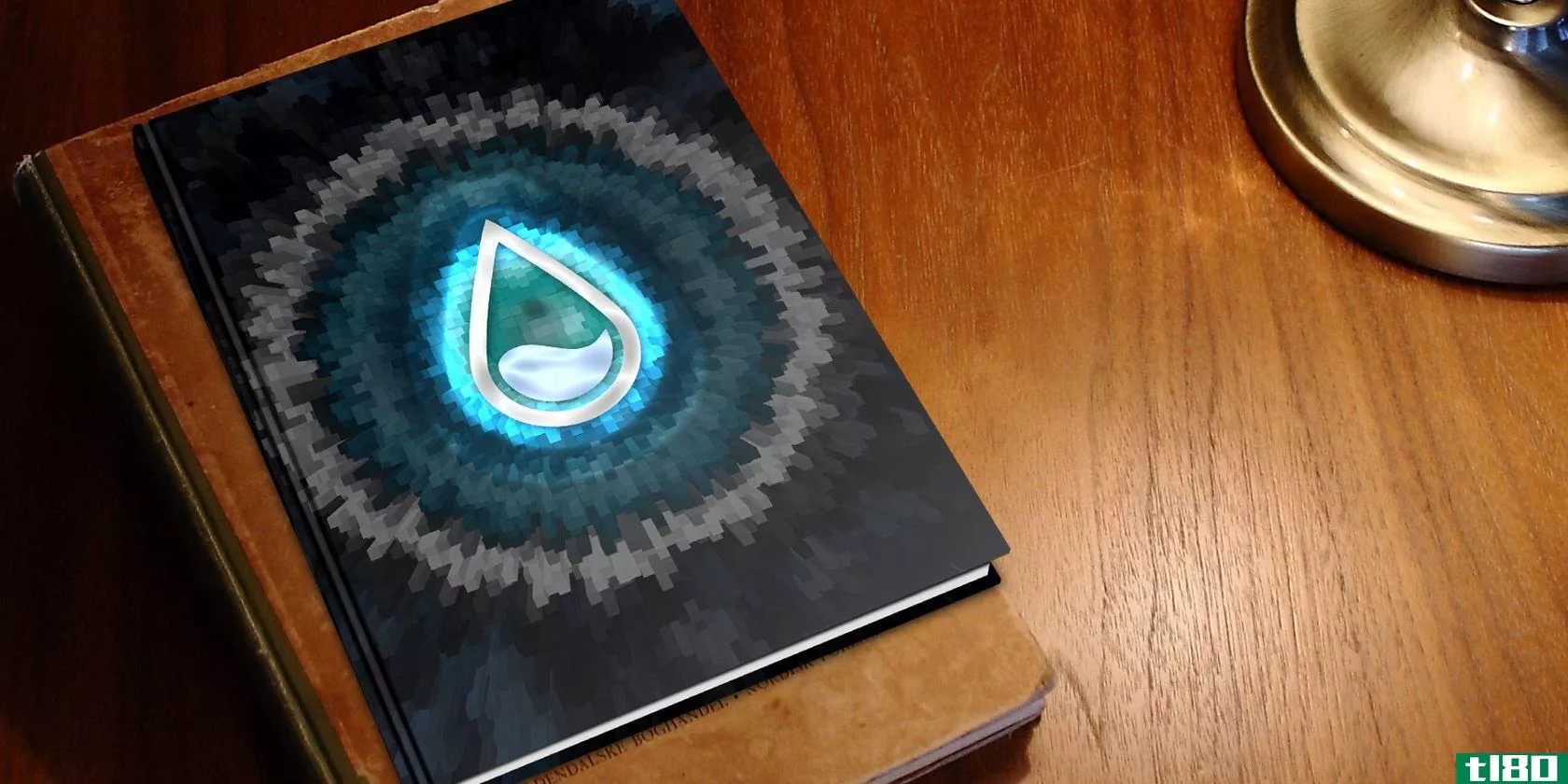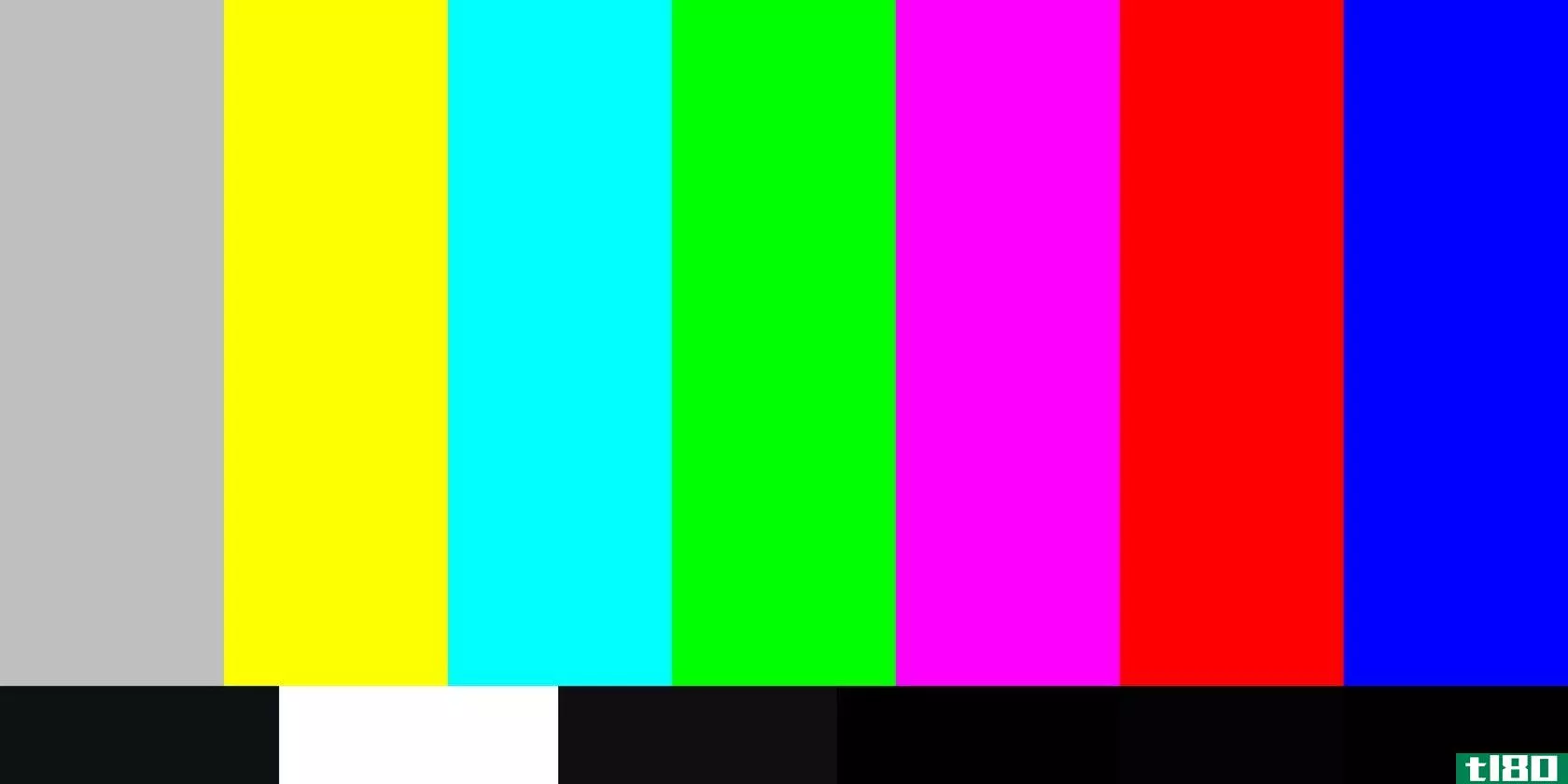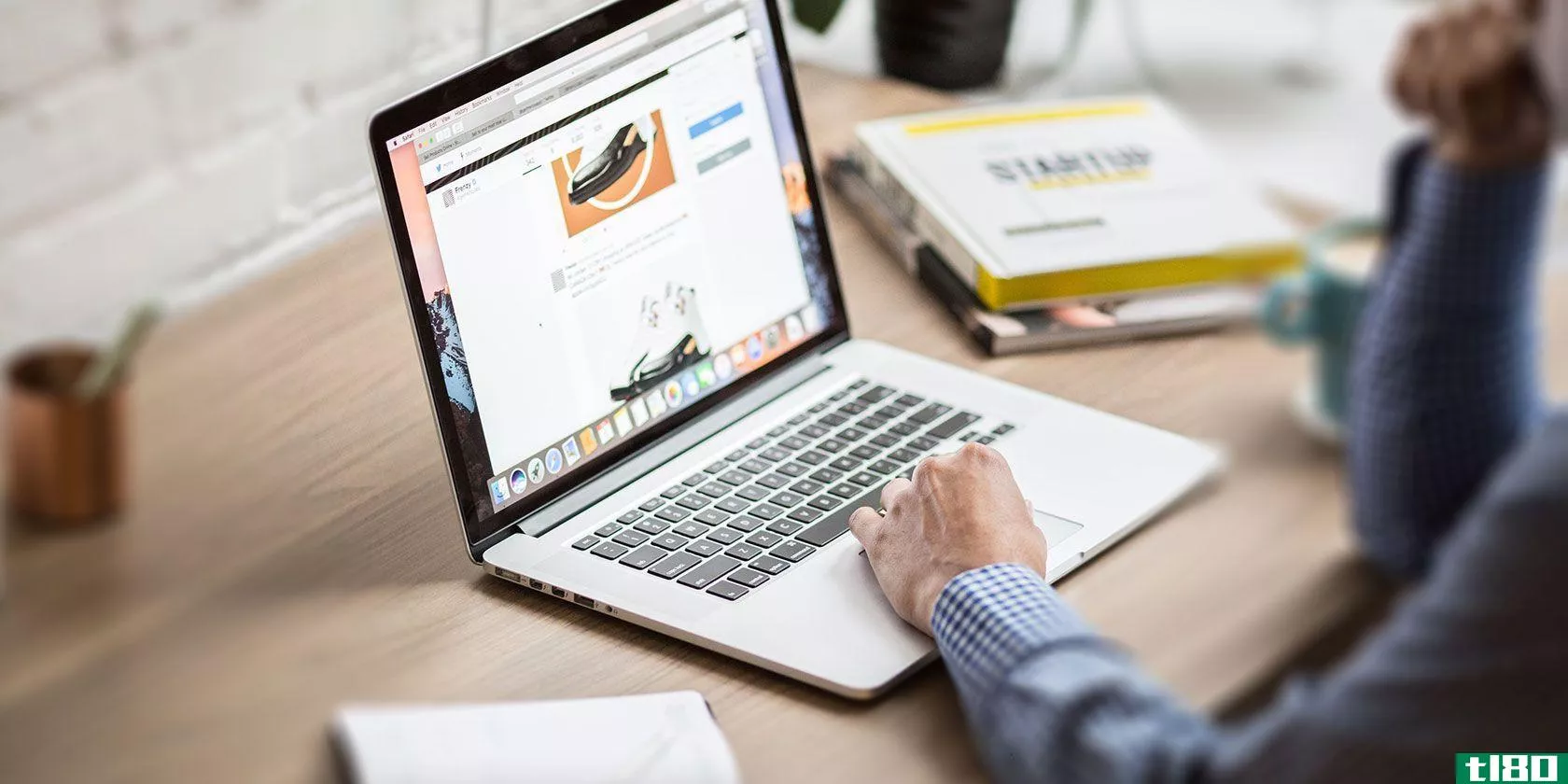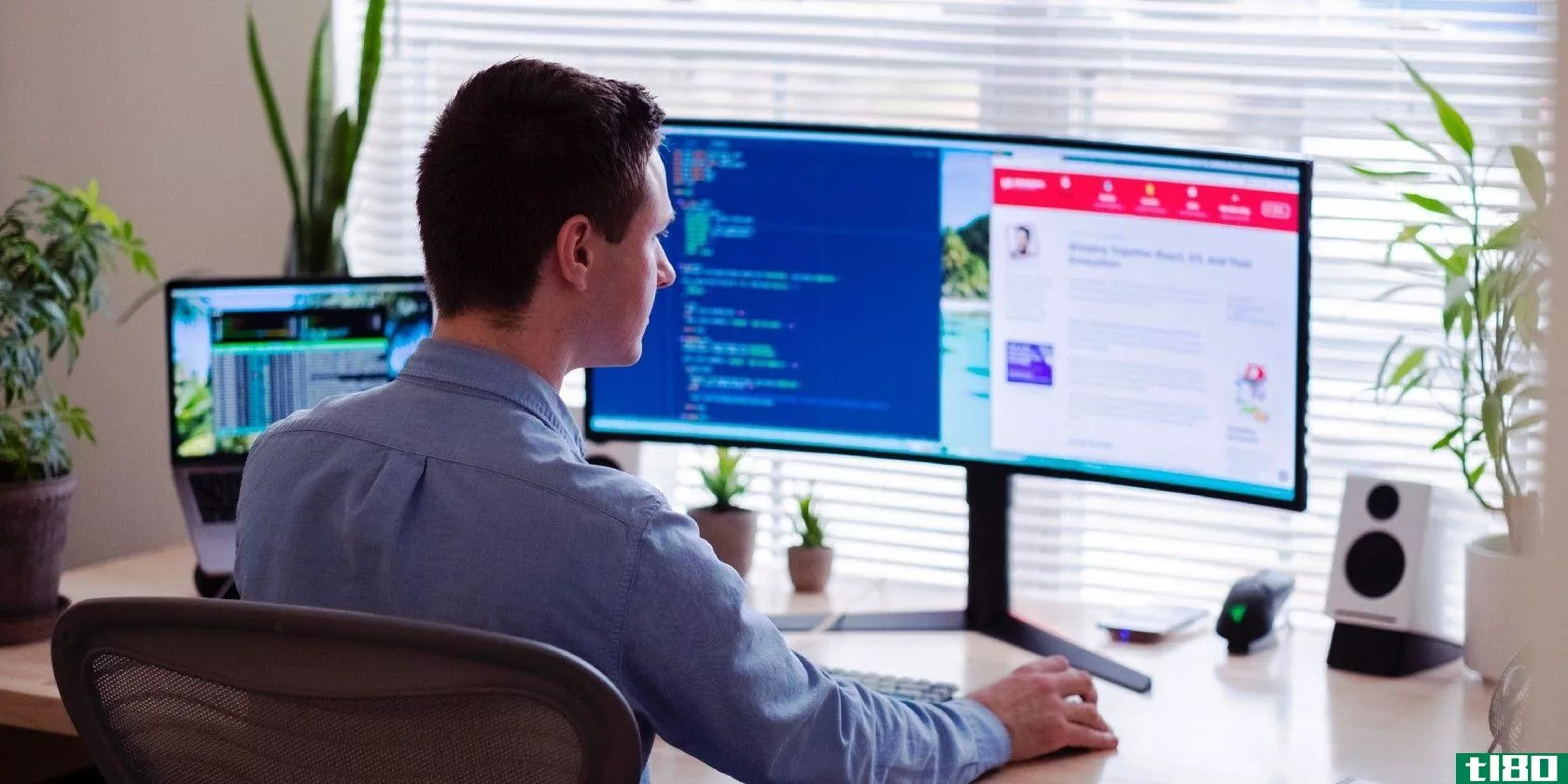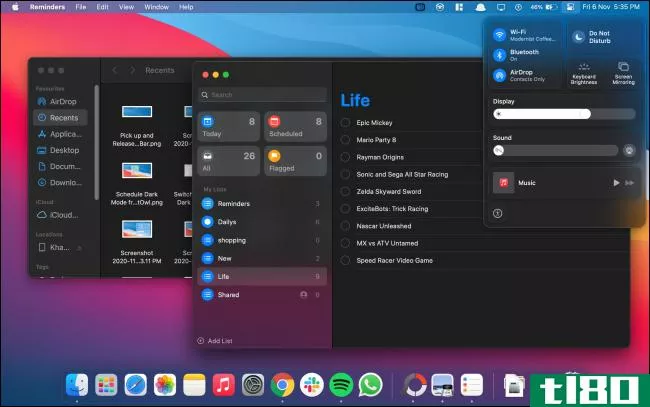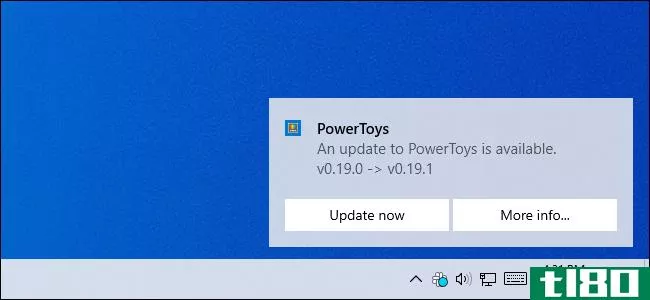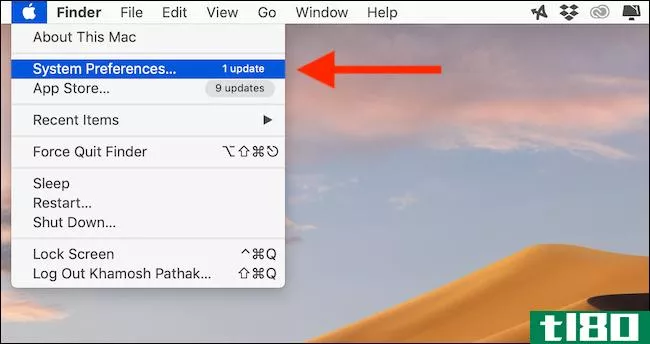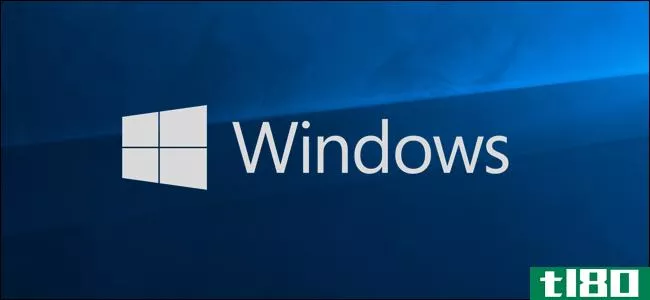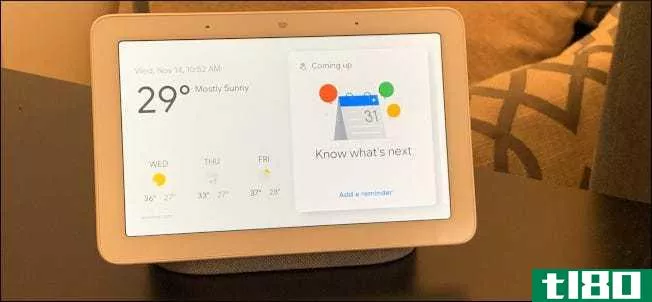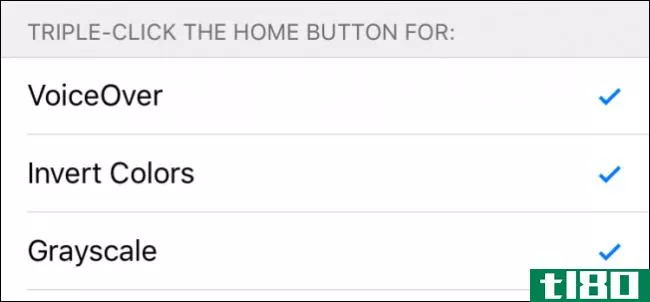你能强迫窗口以灰度显示吗?

医疗条件有时要求我们调整窗户,以适应特定的身体限制或需要。有鉴于此,今天的超级用户问答文章将探讨读者视觉单色需求的可用选项。
今天的问答环节是由SuperUser提供的,SuperUser是Stack Exchange的一个分支,是一个由社区驱动的问答网站分组。
问题
超级用户读者Liam William想知道是否有办法强制窗口以灰度显示:
Is there a way to force Windows to display in monochrome (also known as Grayscale)? I am working with a student who has ADHD (and I am mildly ADHD myself). The colors are too much for the student to handle.
有没有办法强制窗口以灰度显示(或者非常接近灰度的东西)?
答案
超级用户贡献者Aboba和Enmos Proje为我们提供了答案。首先,阿博巴:
It depends on your video card, but if you can find the properties for the colour adjustments, you can usually reduce the saturation. Depending on how far you go, you get black and white.
接着是Enmos Proje的回答:
You could look for something like a black and white theme to change every aspect of the GUI or try some of these recommendati*** from Microsoft (they work in Windows 8 too): Make the Computer Easier to See (Optimize Visual Display)
Note: The section below was quoted by Enmos Proje from the Microsoft help article linked above.
If you occasionally have trouble seeing items on your screen, you can adjust the settings to make text and images on the screen appear larger, improve the contrast between items on the screen, and hear on-screen text read aloud.
You can adjust many of these settings on the Make the computer easier to see page in the Ease of Access Center. For information about other settings, see Getting the best display on your monitor.
1. Open the Make the computer easier to see page by clicking the Start Button, clicking Control Panel, clicking Ease of Access, clicking Ease of Access Center, and then clicking Make the computer easier to see.
2. Select the opti*** that you want to use:
- Choose a High Contrast theme. This option allows you to set a high-contrast color scheme that heightens the color contrast of some text and images on your computer screen, making those items more distinct and easier to identify.
- Turn on or off High Contrast when Left Alt+Left Shift+Print Screen is pressed. This option allows you to toggle a high-contrast theme on or off by pressing the Left Alt+Left Shift+Print Screen keys.
- Turn on Narrator. This option sets Narrator to run when you log on to your computer. Narrator reads aloud on-screen text and describes some events (such as error messages appearing) that happen while you’re using the computer. For more information about using Narrator, see Hear text read aloud with Narrator.
- Turn on Audio Description. This option sets Audio Descripti*** to run when you log on to your computer. Audio Descripti*** describe what’s happening in videos.
- Change the size of text and ic***. This option allows you to make text and other items on your screen appear larger, so they’re easier to see. For more information, see Make the text on your screen larger or **aller.
- Turn on Magnifier. This option sets Magnifier to run when you log on to your computer. Magnifier enlarges the part of the screen where the mouse is pointing and can be especially useful for viewing objects that are difficult to see. For more information about using Magnifier, see Make items on the screen appear bigger (Magnifier).
- Adjust the color and transparency of the window borders. This option allows you to change the appearance of window borders to make them easier to see.
- Fine tune display effects. This option allows you to customize how certain items appear on your desktop.
- Make the focus rectangle thicker. This option makes the rectangle around the currently selected item in dialog boxes thicker, which makes it easier to see.
- Set the thickness of the blinking cursor. This option allows you to make the blinking cursor in dialog boxes and programs thicker and easier to see.
- Turn off all unnecessary animati***. This option turns off animation effects, such as fading effects, when you close windows and other elements.
- Remove background images. This option turns off all unimportant, overlapped content and background images to help make the screen easier to see.
有什么要补充的解释吗?在评论中发出声音。想从其他精通技术的Stack Exchange用户那里了解更多答案吗?在这里查看完整的讨论主题。
- 发表于 2021-04-11 08:33
- 阅读 ( 193 )
- 分类:互联网
你可能感兴趣的文章
这种智能手机的把戏实际上可以抑制你的上瘾
...out Phone,然后点击Build Number条目数次。你会看到一个弹出窗口,说你现在是一个开发人员。 ...
- 发布于 2021-03-12 19:37
- 阅读 ( 164 )
如何强制关闭chrome中无响应的选项卡
...继续之前,请确保选项卡确实已冻结,而不仅仅是加载。你能点击页面上的任何东西吗?屏幕上的图形还在移动吗?如果刷新页面会发生什么?你能点击关闭标签图标吗? ...
- 发布于 2021-03-13 03:50
- 阅读 ( 588 )
使用mac电脑时感觉不舒服?这里有3个设置要检查
...问题吗?虽然macOS不使用相同的缩放动画,但它在打开的窗口上使用半透明玻璃效果。它可能不会让你生病,但它可能会使一些屏幕上的元素很难看到的用户与视觉障碍。或者你可能只是喜欢一个没有所有视觉效果的简单体验。 ...
- 发布于 2021-03-14 17:00
- 阅读 ( 239 )
使用这5个在线工具可以轻松地进行监视器校准
...单的单页显示器校准工具,以调整亮度和对比度的屏幕与灰度色调的帮助。这样做的目的是调整显示器的设置(或按钮),以便您可以清楚地区分音调从真黑到真白的转换。 ...
- 发布于 2021-03-18 02:50
- 阅读 ( 237 )
如何使用预览应用在mac上编辑照片
... 在显示的工具窗口中,可以将照片调整为各种预设尺寸或选择自定义值。该工具还显示调整大小之前和之后的文件大小。 ...
- 发布于 2021-03-22 12:10
- 阅读 ( 192 )
5个简单的macos调整,帮助你保持专注
... 但如果你能自动最小化除当前应用程序窗口之外的所有窗口,那岂不是无痛的吗?通过macOS内置的单一应用程序模式,您也可以做到这一点。 ...
- 发布于 2021-03-23 19:15
- 阅读 ( 210 )
在使用Windows10时,10个小调整可以让你更专注
...;“显示”中找到一些可禁用的选项。在“简化和个性化窗口”下,可以禁用动画、透明度和自动隐藏滚动条。 ...
- 发布于 2021-03-24 03:54
- 阅读 ( 183 )
5款浏览器扩展功能,可在家工作时屏蔽在线干扰并保持专注
...互联网使用(MUI)希望你反思。在这种情况下,这通常是你能做的最好的事情。 ...
- 发布于 2021-03-30 05:54
- 阅读 ( 231 )