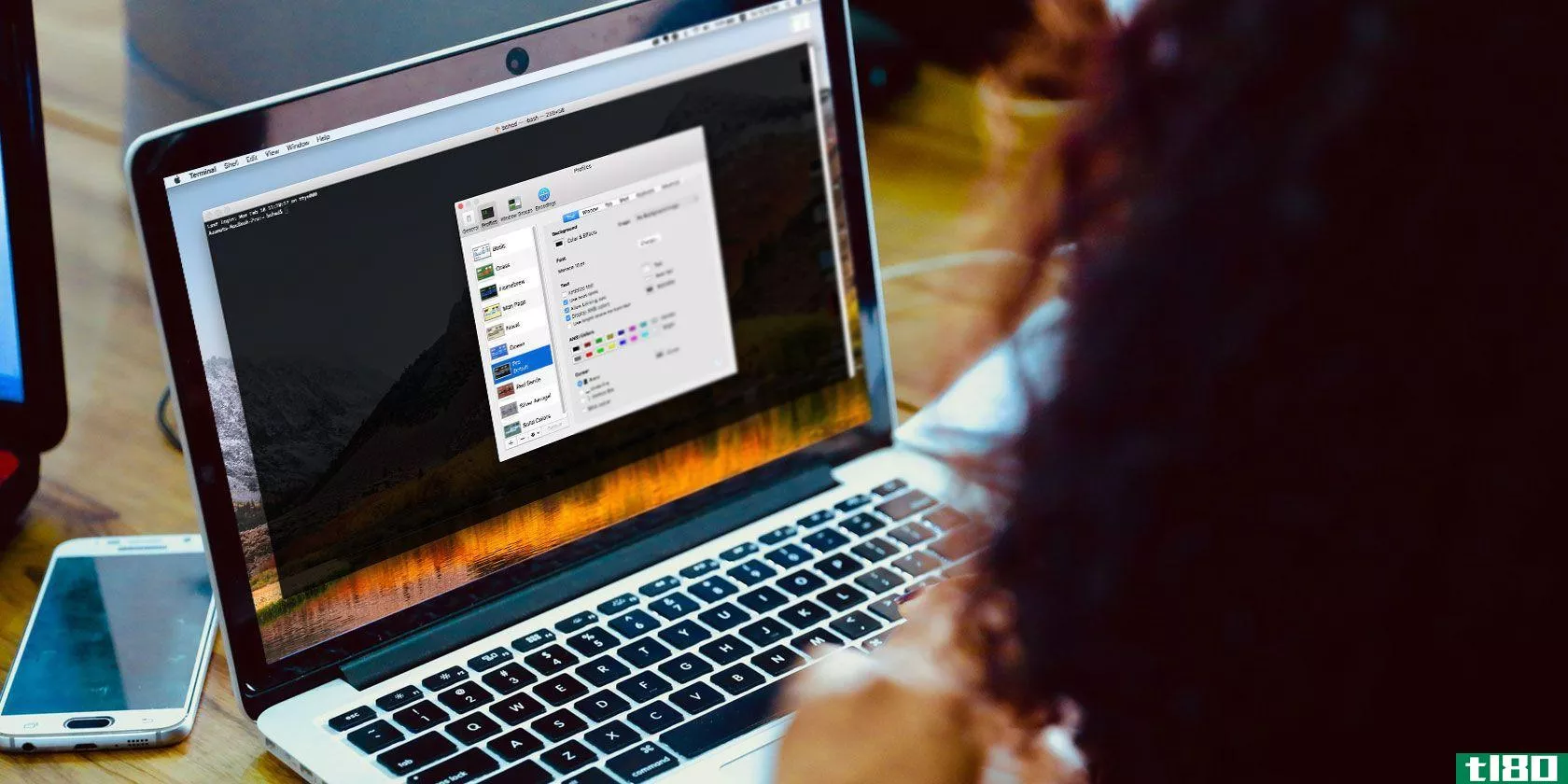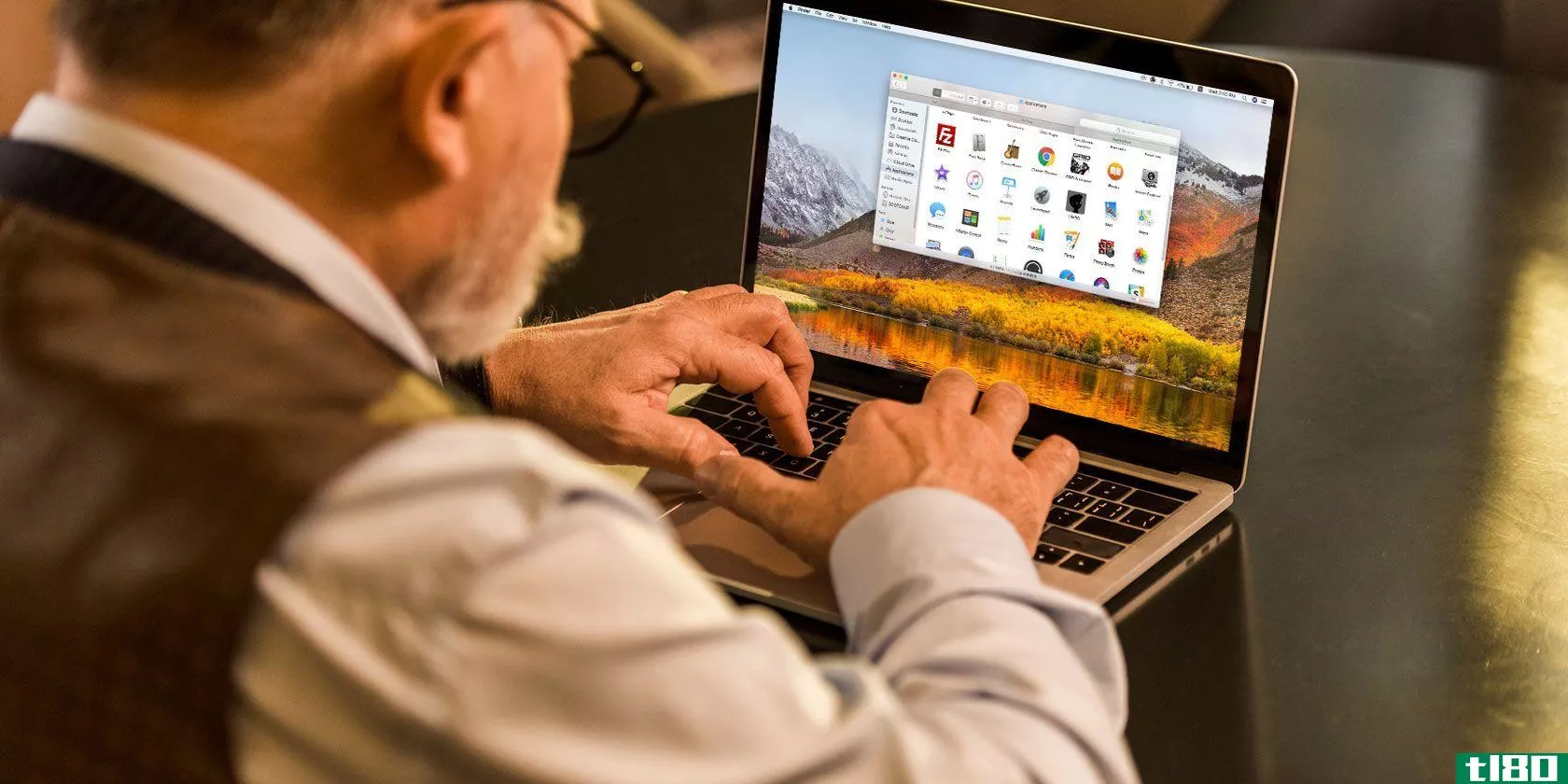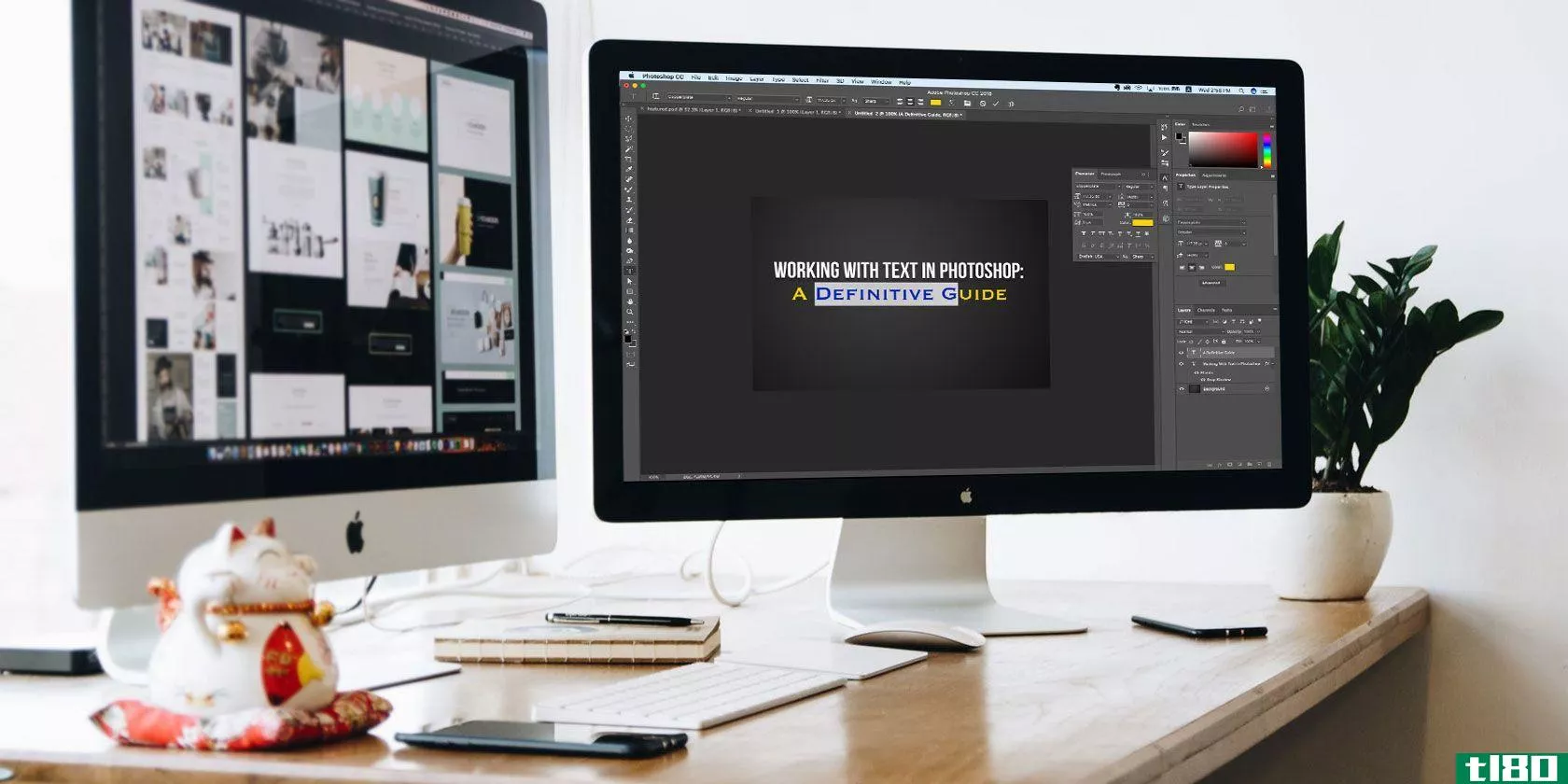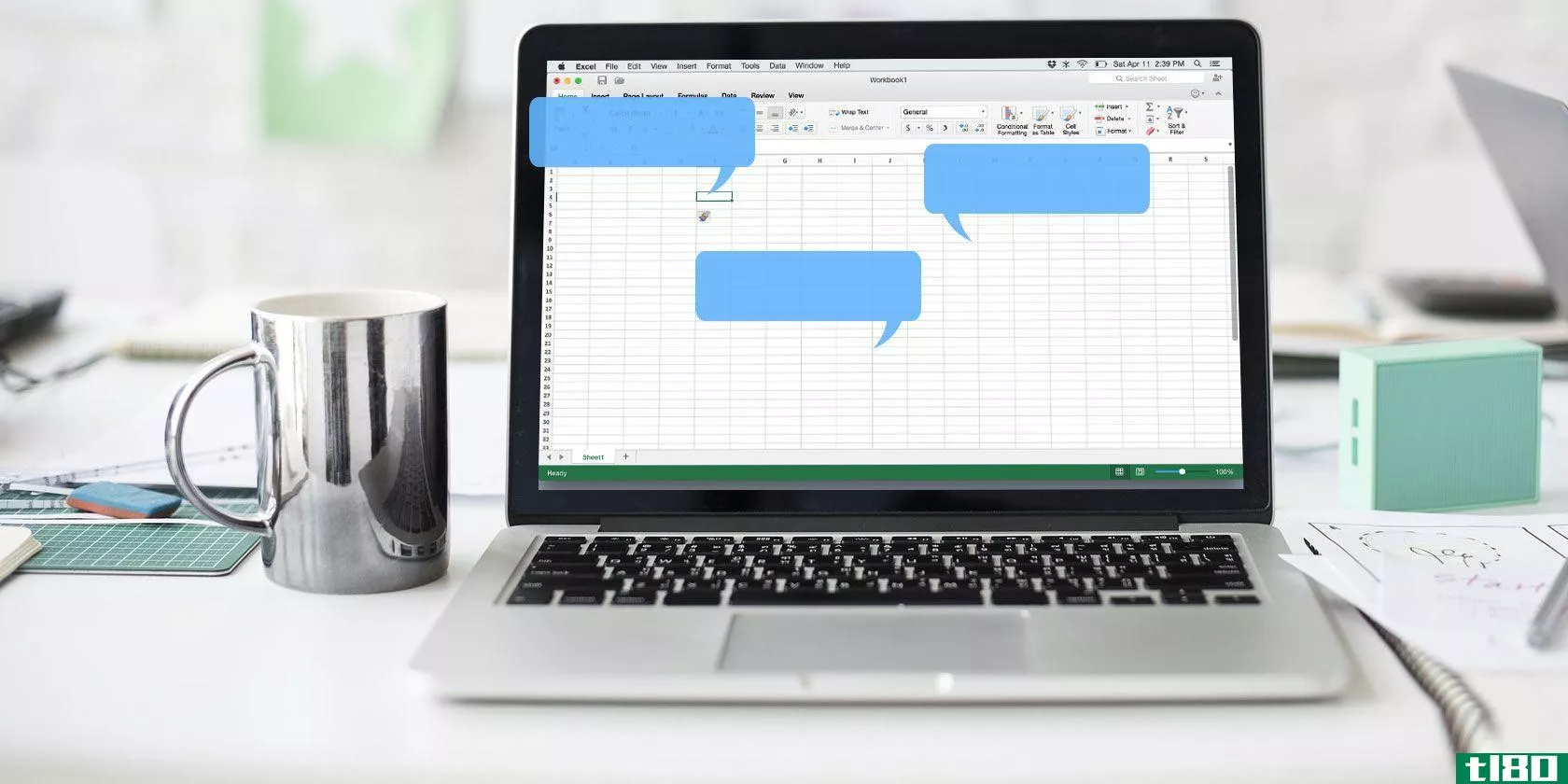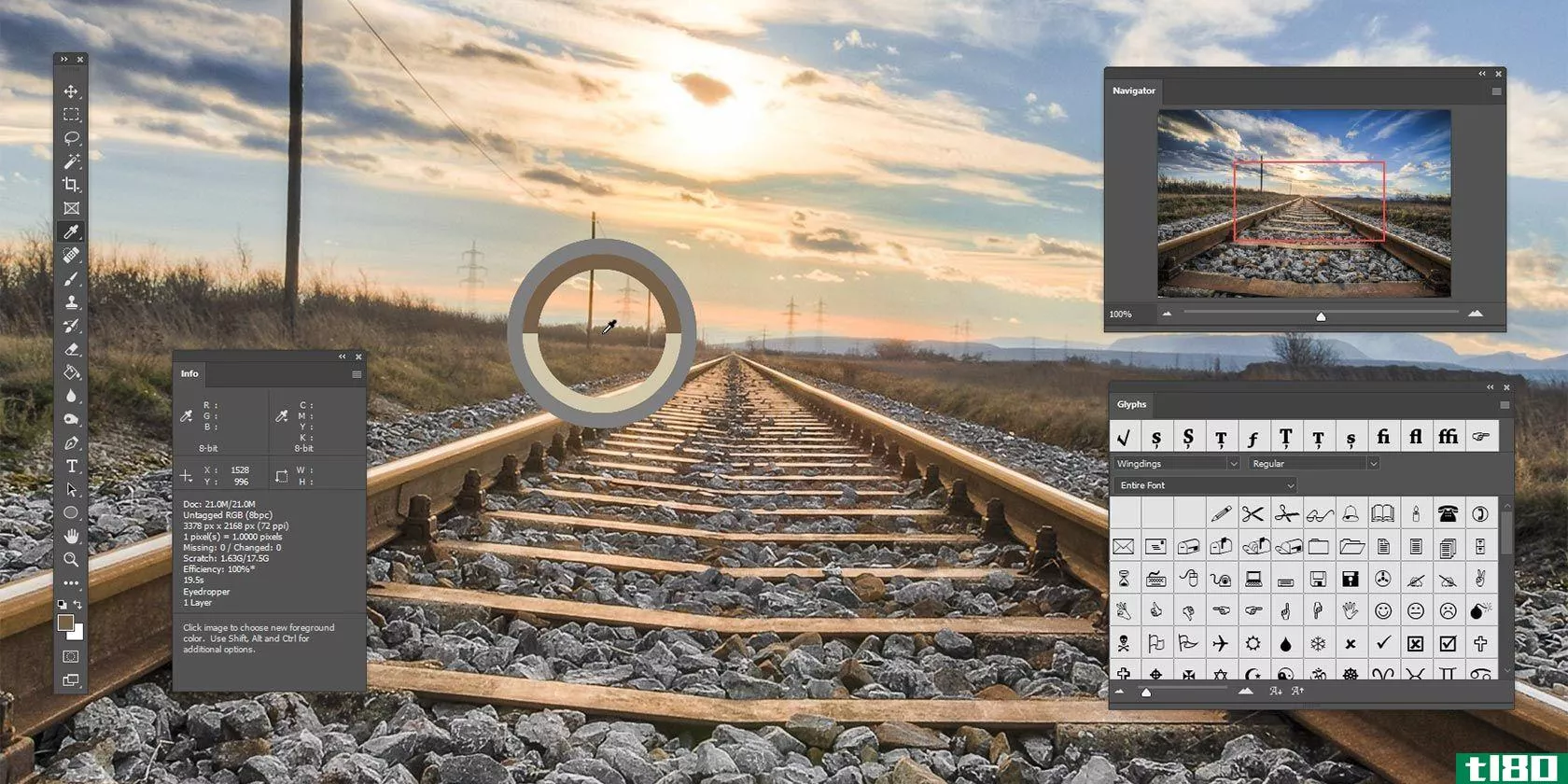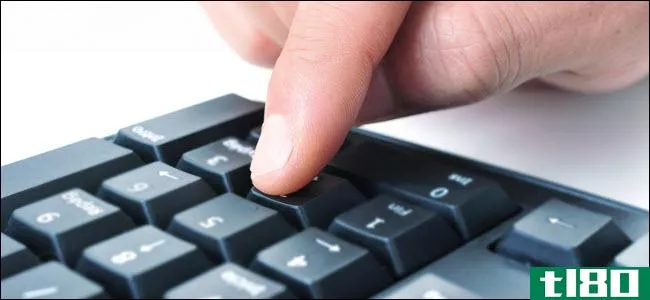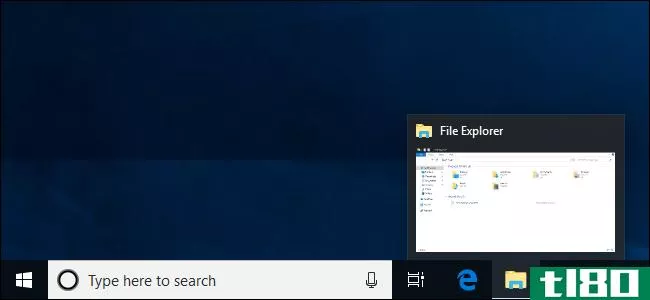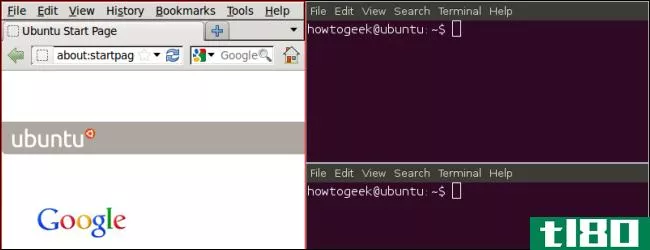从提示框:即时调整窗口大小,包含鼠标光标,了解电池配置
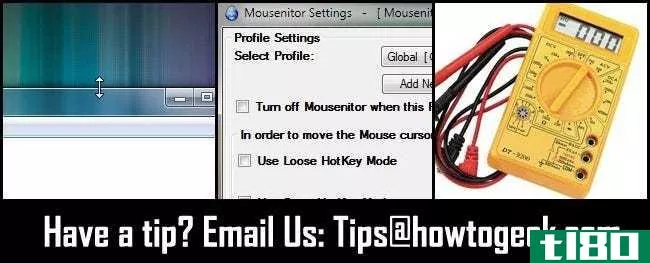
每周我们都会深入读者的邮箱,拿出提示和窍门来分享。本周我们将介绍一个超级简单的调整窗口大小的快捷方式,如何在多监视器设置中包含鼠标,以及如何检查电池配置。
单击一次即可垂直扩展窗口
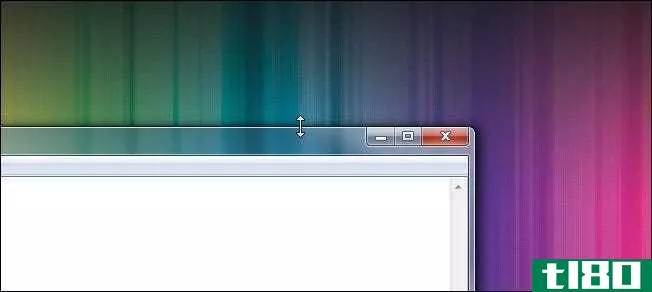
读者查尔斯在俄亥俄州撰文,分享了一个对我们来说全新的妙招:
When you need to maximize the height of a window (but not the width) you can do so by placing the cursor over the upper or lower edge of the window. When it becomes a little resize arrow, double click. The window will instantly extend to the full height of the monitor (but not the width). I discovered this trick totally by accident and have found it useful ever since.
这也是一个很有用的把戏!我们甚至从未听说过它,但已经看到了几个实例,证明它是非常有用的。你也可以在Windows7下,轻触屏幕中上边缘的一个窗口来执行类似的中间停靠和扩展技巧。
将鼠标置于多监视器设置上
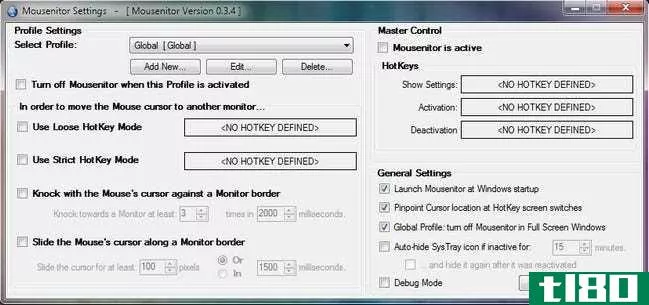
史蒂夫写了他的多监视器困境和他发现的解决方案:
I love my multi-monitor setup but there are times when it can be a pain. Specifically when playing certain computer games or running certain legacy applicati*** I have to use for my job. Games and older applicati*** often don’t know what to do with a multi-monitor setup and all sorts of weird stuff can happen. I’ve had the mouse get stuck on the secondary monitor, had applicati*** crash when the mouse went from the primary monitor to the secondary monitor, and had the mouse outright disappear once it left the primary monitor. Even when it’s not that drastic it’s annoying when you expect a “hard edge” while playing a game and the mouse just zips right out of the frame and vanishes.
My solution is an open source app I found called Mousenitor. It’s a simple little application that allows you to effectively “jail” the mouse. You can set boundaries, toggle it with hot keys, and even set up profiles for different apps and games. It’s saved me from so many headaches! Speaking of headaches, don’t set up a profile that restricts the mouse to the primary monitor, then put the Mousenitor control panel on the second monitor, and then turn it on. That was quite a puzzle to solve.
伟大的解决方案史蒂夫!我们见过简单的应用程序,只需将鼠标贴在主显示器上,但这是我们第一次看到一个应用程序支持配置文件和这么多的变量。很好的发现。
了解电池配置

上周,我们分享了一个关于旋转电池以挤出额外生命的读者提示。吉姆写了一些额外的洞察为什么这个技巧可能没有你希望的那么有效,以及如何测试它是否在你的设备上工作。
The battery “rotating” idea does not make sense electrically unless the batteries are in parallel (rarely used that way). Nearly all battery circuits are in series (which you can tell if their polarity is reversed one from another within the battery compartment). The resistance of a weak battery in a series circuit is the same no matter where it is in the circuit. Possibly, the contacts are dirty and moving them around “cleans” them a little which provides for a better connection between the contacts and the batteries.
You can also tell if the batteries are in series with a cheap voltmeter (it’s a multimeter set for measuring voltage, buy on that measures up to 30 volts to be on the safe side). They’re available at Ace Hardware or similar stores. Place the positive (red) probe at the positive terminal of one battery contact and negative (black) probe on the negative pole of the battery contact at the other end. If the voltage is 2, 3 or 4 times (depending on the number of batteries) the voltage of a single battery (usually about 1.5v for AA or AAA) that is a series circuit and rotating the batteries will have negligible effect.
感谢您在Jim中的文章,虽然我们确信在原始提示中撰写文章的读者在提示中获得了好运,但很高兴听到背后的科学知识,以及我们如何测试我们的设备,看看电池旋转是否有任何影响。
有什么小窍门可以分享吗?给我们发邮件[email protected]你可能会在头版看到你的建议。
- 发表于 2021-04-12 23:14
- 阅读 ( 157 )
- 分类:互联网
你可能感兴趣的文章
如何在Windows10中自定义鼠标
... 在windows10中,你可以做很多事情来调整鼠标,但是有些设置是隐藏的。我们将依次检查所有内容,这样您就可以完善您的鼠标,并使其按您所希望的方式移动和查看。 ...
- 发布于 2021-03-12 01:11
- 阅读 ( 309 )
老年人mac:如何为老年人建立一个简化mac
...线范围内**裸的应用程序界面。我们为一个简约的Mac体验提示将帮助您建立这种简单的界面类型。其主要思想是在应用程序中分离Dock、菜单栏、侧边栏和工具栏。 ...
- 发布于 2021-03-24 05:21
- 阅读 ( 280 )
microsoft excel中注释的初学者指南
...会发现您的一些评论可能会重叠。请参阅下一节“移动或调整注释大小”以了解如何解决该问题。 ...
- 发布于 2021-03-25 05:10
- 阅读 ( 291 )
微软所有的windows 10的powertoys,解释说
...于Windows的第三方批处理重命名工具简单得多。 图像大小调整器,一个批量图像大小调整器 PowerToys提供了一个与文件资源管理器集成的快速图像大小调整器。启用后,在“文件资源管理器”中选择一个或多个图像文件,右键单...
- 发布于 2021-04-02 10:32
- 阅读 ( 255 )
如何使用windows叙述者
...。您可以更改诸如是否听到正在键入的字符或单词、音频提示、交互提示以及叙述者提供的有关文本和界面元素的详细程度和上下文等内容。 键盘设置 本节包含用于在标准和传统键盘布局之间进行选择的控件。标准布局是默认...
- 发布于 2021-04-04 07:09
- 阅读 ( 189 )
如何在windows中调整鼠标设置
...如果你用鼠标左键的话,这很方便。 “双击速度”设置调整所有Windows文件和文件夹上双击操作的点击间隔。根据您的喜好将其设置为“慢”或“快”,经验较少的Windows用户倾向于选择较慢的单击。 “单击锁定”设置允许您使...
- 发布于 2021-04-07 06:12
- 阅读 ( 250 )
如何在windows10中自定义任务栏
...现在,是时候处理任务栏了。只需做一点工作,你就可以调整任务栏,让它按你喜欢的方式运行。 将应用程序固定到任务栏 自定义任务栏的最简单方法是将各种应用程序和快捷方式固定到任务栏上,以便将来可以更快地访问它...
- 发布于 2021-04-07 23:23
- 阅读 ( 370 )