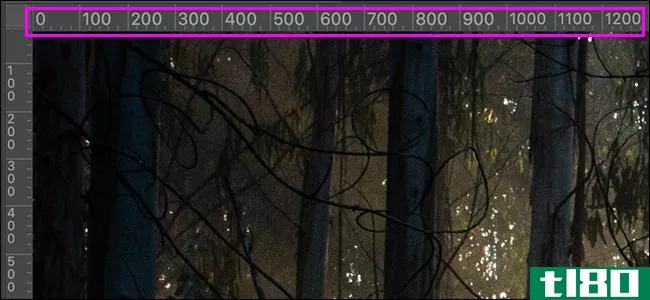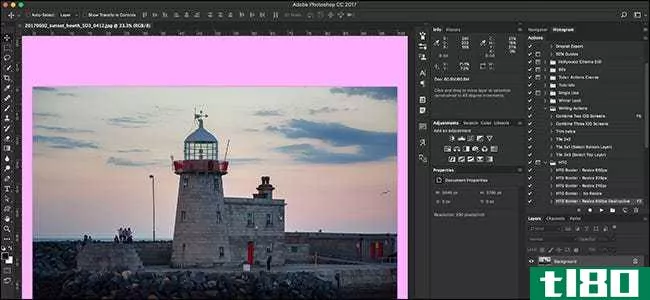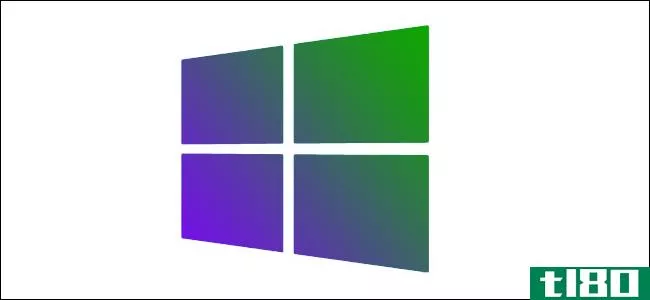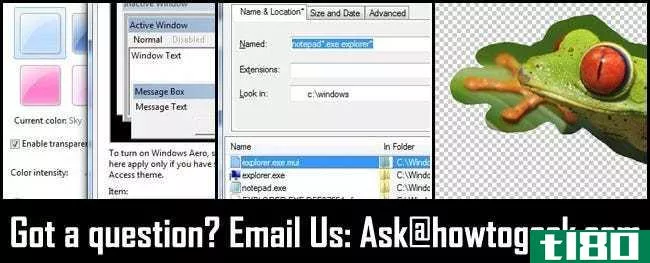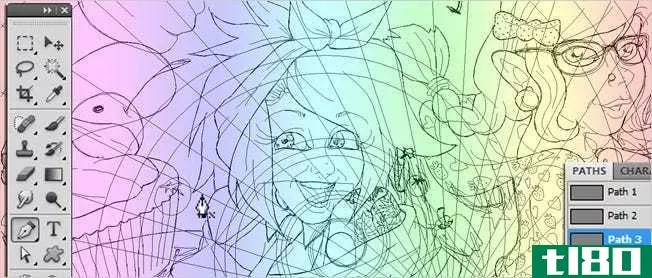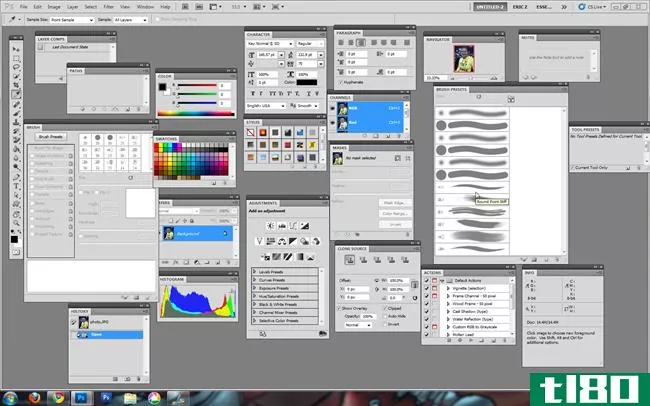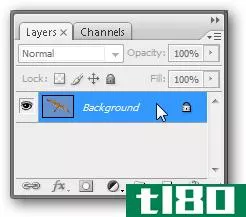如何在photoshop中更改背景色(change the background color in photoshop)
方法1方法1/4:在新文件中
- 1打开Adobe Photoshop。它是一个蓝色的应用程序图标,包含字母“Ps”
- 2.点击档案。它位于屏幕顶部菜单栏的左侧。
- 3点击新的…。它在下拉菜单的顶部附近。
- 4点击“背景内容:”下拉菜单。它靠近对话框的中心。
- 5.选择背景色。单击以下选项之一:透明无背景色。白色如果你想背景是白色的。背景色如果你想使用预设的背景色。
- 6.命名你的文件。在对话框顶部的“名称:”字段中执行此操作。
- 7点击OK。它位于对话框的右上角。
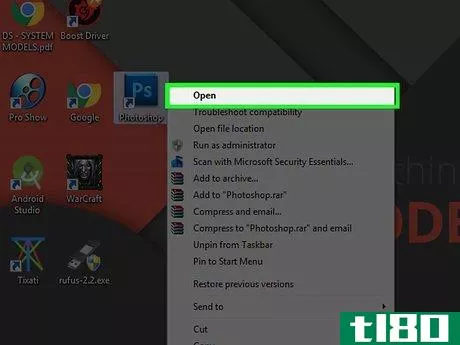
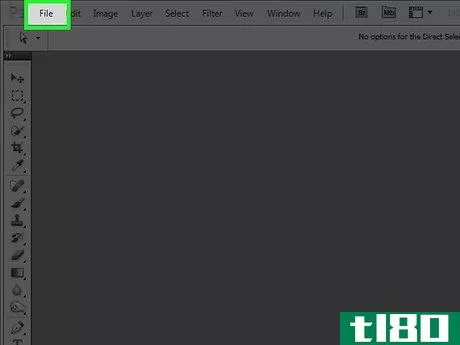
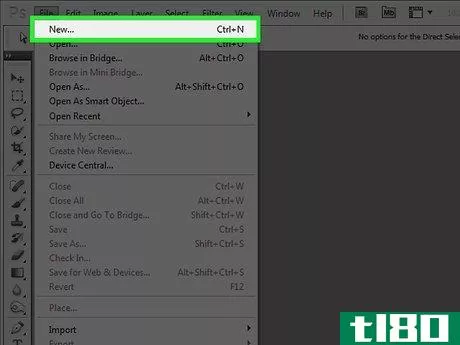
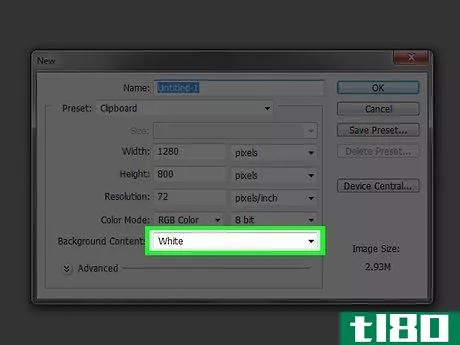
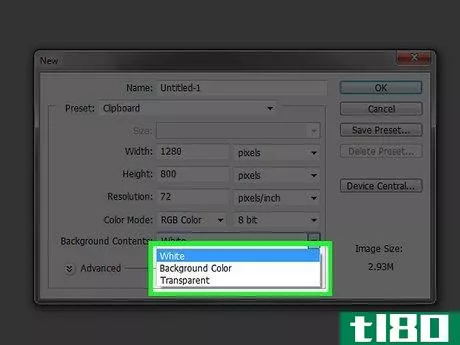
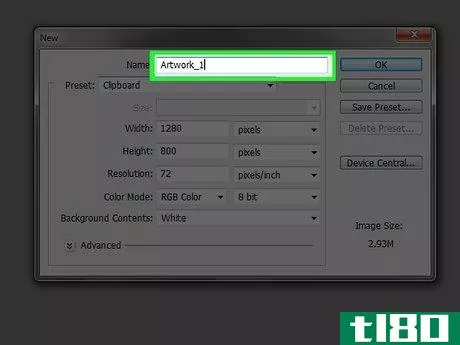
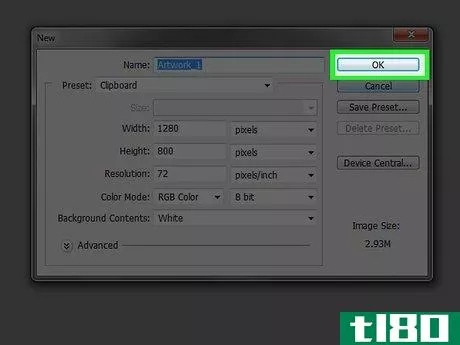
方法2方法2/4:在背景层
- 1打开Adobe Photoshop。它是一个蓝色的应用程序图标,包含字母“Ps”
- 2打开要编辑的图像。按CTRL+O(Windows)或⌘ +O(Mac),选择要打开的图像文件,然后单击对话框右下角的“打开”。
- 3.点击窗户。它在屏幕顶部的菜单栏中。
- 4.点击图层。“图层”菜单窗口将出现在photoshop窗口的右下角。
- 5.点击图层。它靠近屏幕顶部菜单栏的左侧。
- 6点击新建填充层。它在菜单的最上面。
- 7点击纯色…。
- 8点击“颜色:”下拉菜单。
- 9点击一种颜色。选择你想要的背景颜色。
- 10点击OK。
- 11优化你的颜色选择。使用颜色选择器工具将颜色调整为您喜欢的颜色。
- 12点击OK。
- 13点击并按住新图层。在窗口右下角的“层”窗口中执行此操作。
- 14拖动新图层,直到它位于标记为“背景”的图层的正上方,然后松开鼠标。如果新图层尚未高亮显示,请单击它。
- 15点击图层。它靠近屏幕顶部菜单栏的左侧。
- 16向下滚动并单击“向下合并”。它在“图层”菜单的底部附近。背景层应该是您选择的颜色。
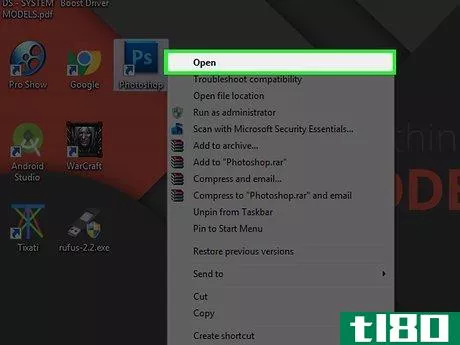
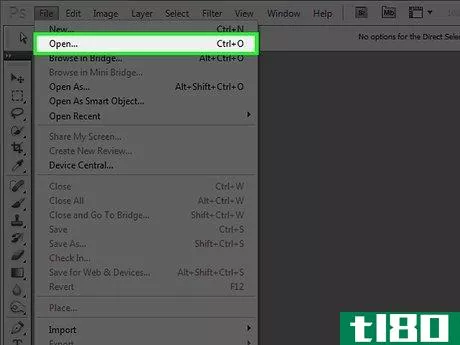
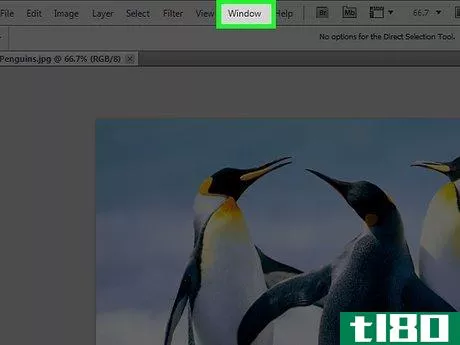
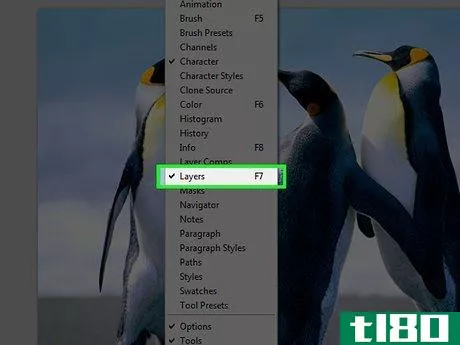
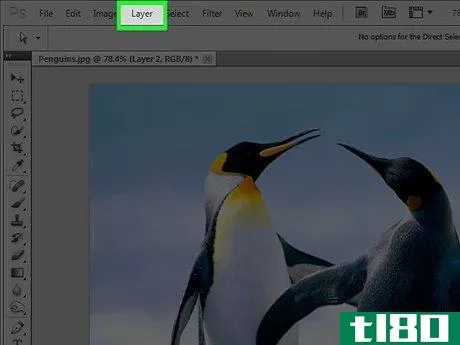
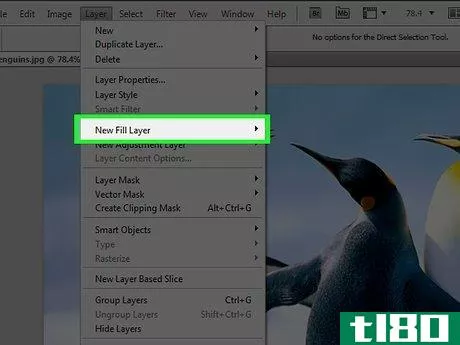
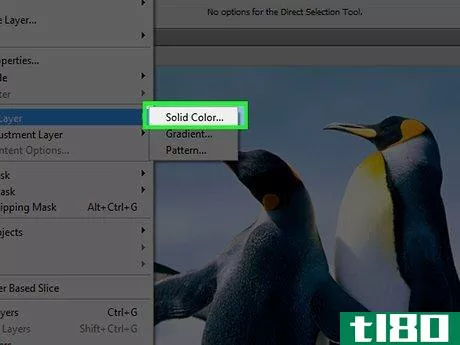
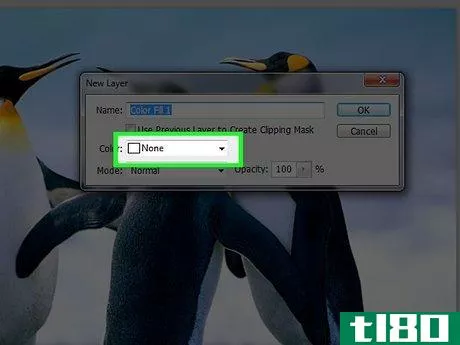
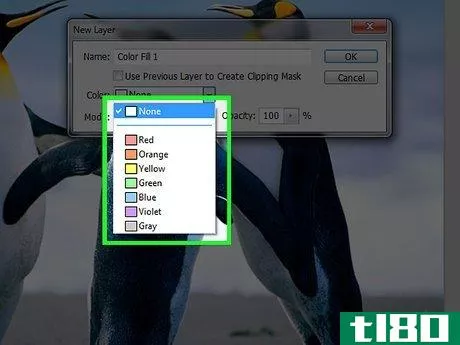
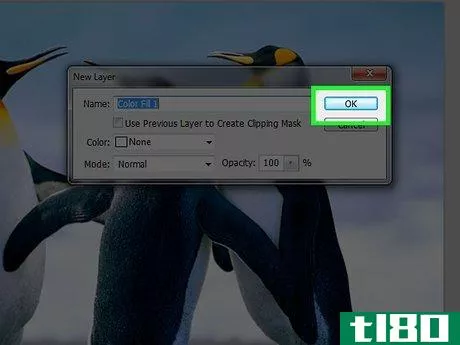
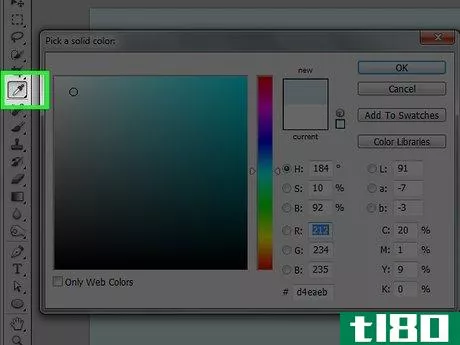
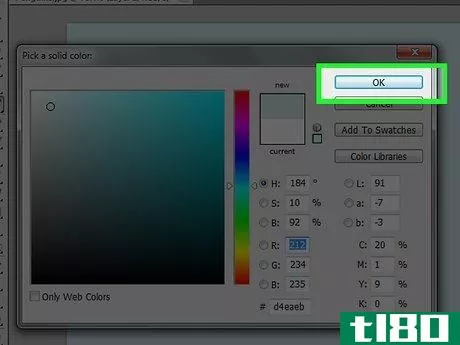
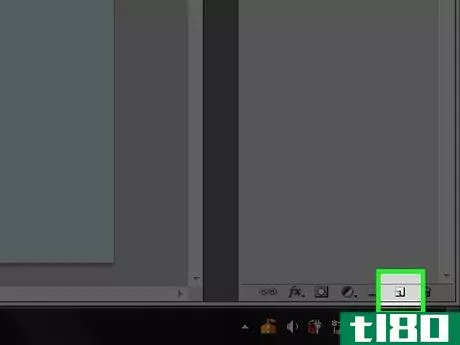
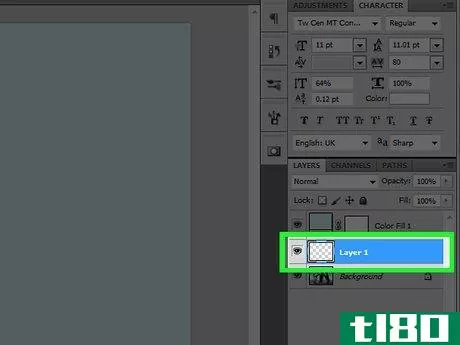
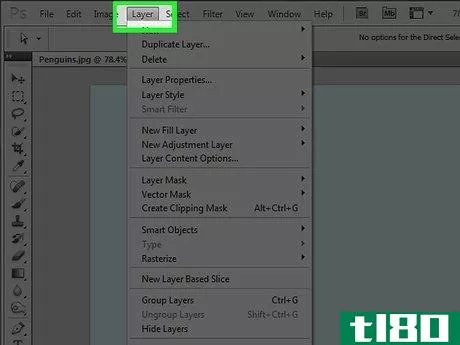
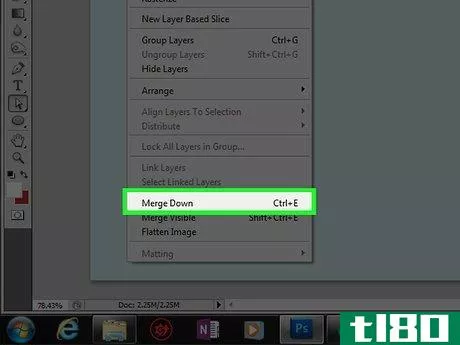
方法3方法3/4:在photoshop工作区中
- 1打开Adobe Photoshop。它是一个蓝色的应用程序图标,包含字母“Ps”
- 2打开要编辑的图像。按CTRL+O(Windows)或⌘ +O(Mac),选择要打开的图像文件,然后单击对话框右下角的“打开”。
- 3在工作区上单击鼠标右键(Windows)或控制键(Mac)。这是Photoshop窗口中图像周围的黑色边框。您可能需要缩小以查看工作区。要执行此操作,请按CTRL+-(Windows)或⌘ + - (Mac)。
- 4.选择一种颜色。如果您对可用选项不感兴趣,请单击“选择自定义颜色”,然后选择您的颜色并单击“确定”。
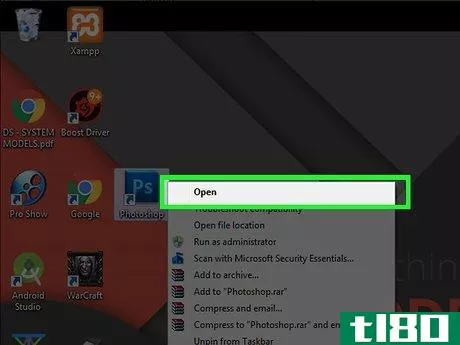
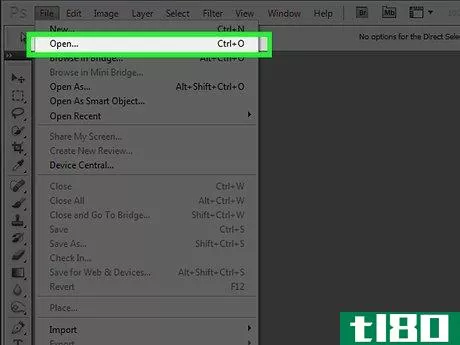
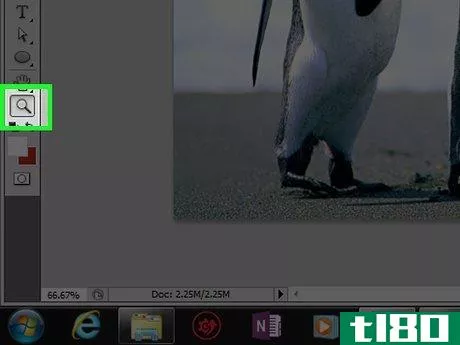
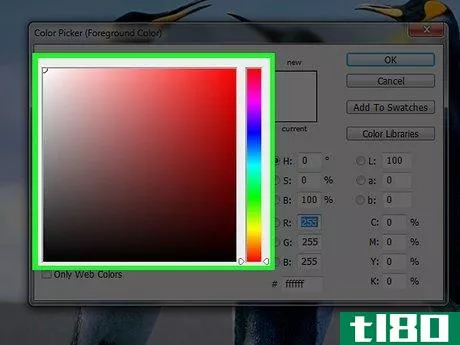
方法4方法4/4:在图像中
- 1打开Adobe Photoshop。它是一个蓝色的应用程序图标,包含字母“Ps”
- 2打开要编辑的图像。按CTRL+O(Windows)或⌘ +O(Mac),选择要打开的图像文件,然后单击对话框右下角的“打开”。
- 3点击快速选择工具。它看起来像一把画笔,在工具菜单顶部附近的尖端有一个点圆。如果你看到一个看起来像魔杖的工具,点击并短暂按住它。释放单击按钮时,将显示可用工具的下拉列表。点击快速选择工具。
- 4将光标放在前景图像的顶部。在图像主体上单击并拖动。如果图像非常详细,请单击并拖动小部分,而不是尝试在整个图像上移动。选择图像的一部分后,可以单击选择的底部并进一步拖动以增加选择。继续,直到前景图像周围有一条虚线。如果快速选择工具高亮显示图像外的区域,请单击窗口左上角的“从选择中减去”笔刷。它看起来像快速选择工具,但旁边有一个“减号”()。。
- 5.点击精炼边。它在窗户的顶部。
- 6检查“智能半径”它位于对话框的“边缘检测”部分。
- 7向左或向右调整半径滑块。注意它在你的照片上的样子。优化边缘后,单击“确定”。
- 8右键单击或控制单击图像背景。菜单会弹出。
- 9点击选择反向。它在菜单的最上面。
- 10.点击图层。它靠近屏幕顶部菜单栏的左侧。
- 11点击新建填充层。它在菜单的最上面。
- 12点击纯色…。
- 13点击“颜色:”下拉菜单。
- 14点击一种颜色。选择你想要的背景颜色。
- 15点击OK。
- 16优化你的颜色选择。使用颜色选择器工具将颜色调整为您喜欢的颜色。
- 17点击OK。图像的背景应该是您选择的颜色。单击菜单栏中的文件,然后保存或另存为。。。在下拉菜单中保存更改。
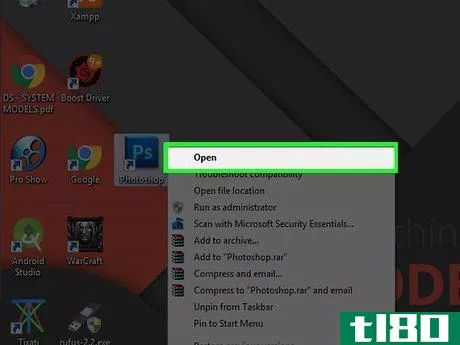
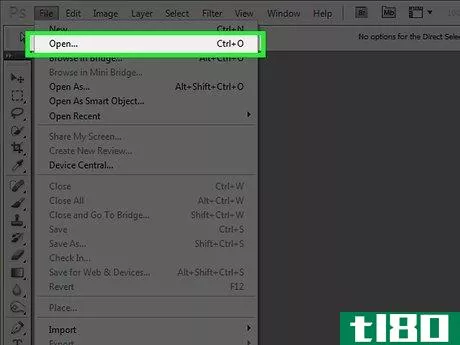
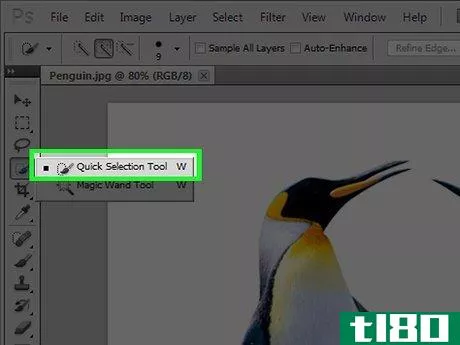

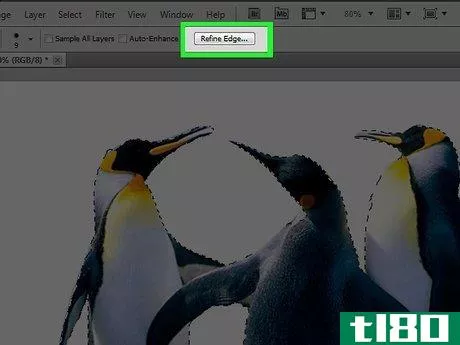
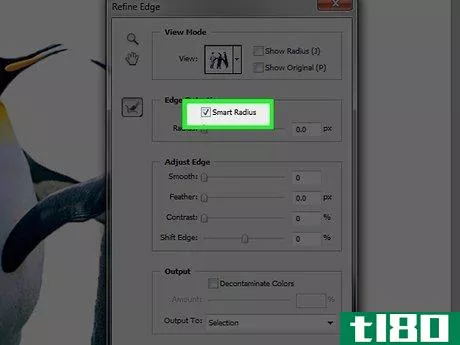
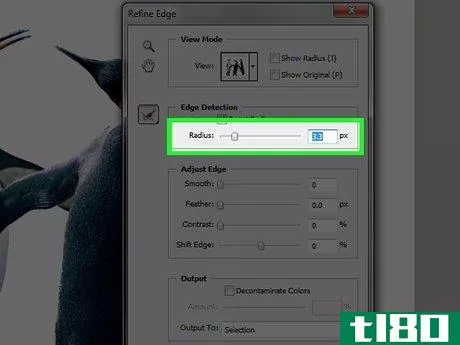
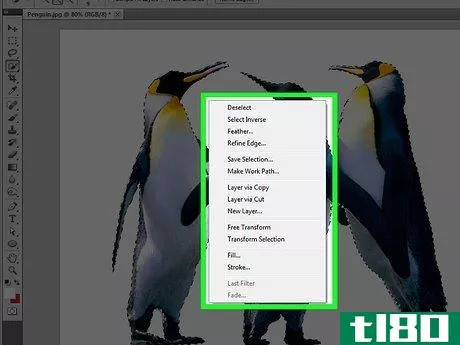
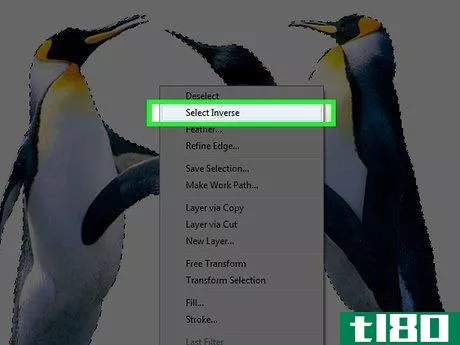
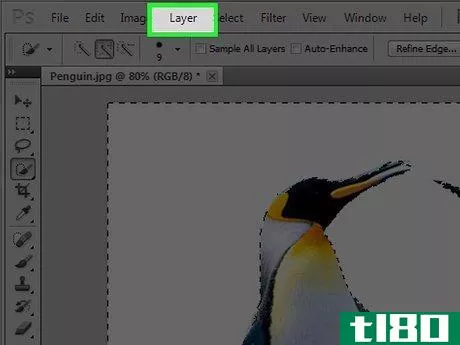
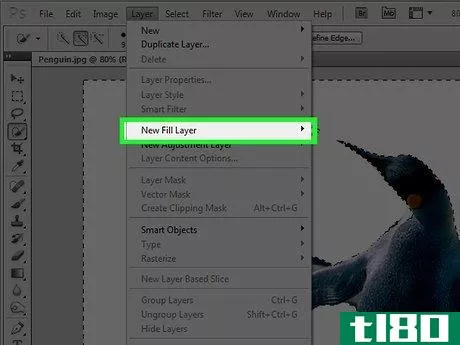
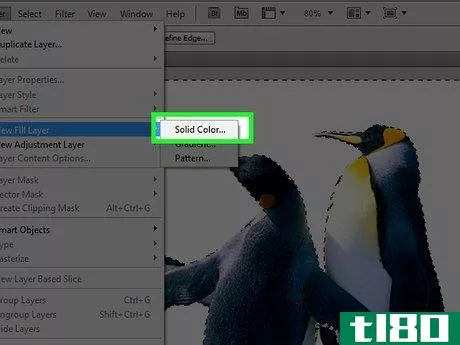
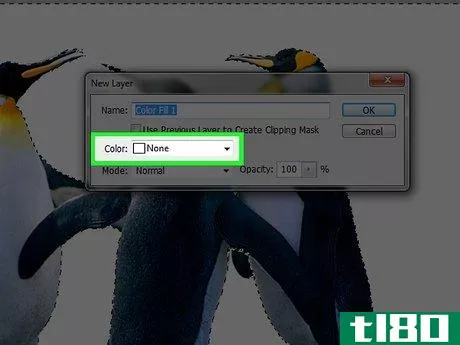
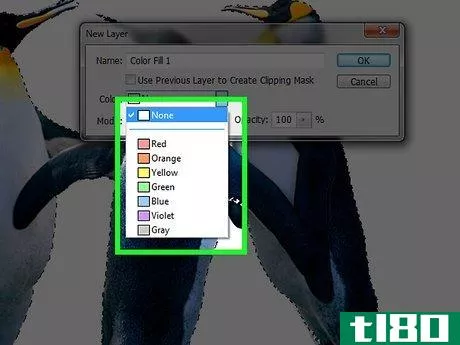
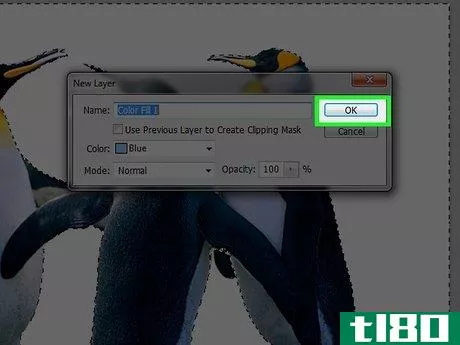
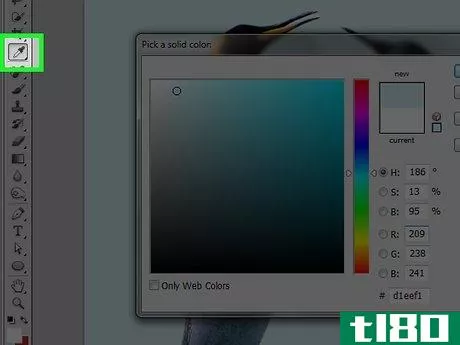
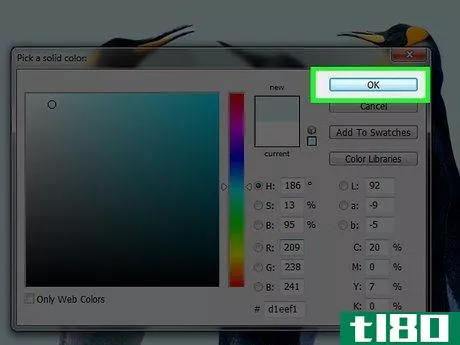
提示
- 发表于 2022-03-13 18:29
- 阅读 ( 78 )
- 分类:IT
你可能感兴趣的文章
如何在adobephotoshop中更改标尺单位
Adobe Photoshop的标尺在裁剪、组合或编辑图像时非常有用。取决于你在做什么,你可能希望他们显示像素,百分比,甚至英寸。下面是如何改变他们的单位。 如何显示标尺 如果您没有看到文档边缘的标尺,请转到“查看”>...
- 发布于 2021-03-31 14:35
- 阅读 ( 176 )
如何在photoshop中改变界面背景色
Photoshop是最好的图像编辑器,它有成千上万个你不知道你需要的小功能。这些特性之一是能够更改界面的背景色。有时,当你在工作时,你会想看看你的照片在白色的墙壁上会是什么样子,或者你可能需要在边缘周围获得更多...
- 发布于 2021-04-07 16:22
- 阅读 ( 115 )
如何改变8号窗口可怕的紫色背景色
...搜索框: 在搜索框中,键入“accent”以调出“Change the background and colors on Start”菜单。即使您完全在桌面模式下使用Windows8.1,您仍然需要使用此菜单来更改弹出通知的颜色(如**可移动媒体时得到的颜色)和锁定屏幕的颜色。...
- 发布于 2021-04-08 23:18
- 阅读 ( 233 )
如何在photoshop中创建自己的自定义bokeh墙纸
...后,是时候从第一个bokeh层开始了。创建一个名为“Bokeh Background”的新层。选择笔刷工具(B)。将笔刷颜色更改为纯白色。选择一个画笔大小,大约是画布垂直大小的三分之一到二分之一(在我们1920 x 1080画布的情况下,这意味...
- 发布于 2021-04-11 19:08
- 阅读 ( 190 )
如何从图形或线性艺术中删除背景
...用。 Press to select the entire canvas. Then to copy the single background layer to the clipboard. Jump to your Channels Panel and create a new Alpha channel by clicking on the icon in the bottom of the panel. Paste it by pressing with the new channel selected, as shown. If you have ...
- 发布于 2021-04-12 11:21
- 阅读 ( 190 )
30个伟大的photoshop技巧和技巧,帮助您的计算机图形技能
...gramming. There are many ways to isolate an object in an image or remove a background in Photoshop. The following article shows you a very easy, one-button method using an action file you can download. 使用免费的Photoshop操作自动删除背景 如何用photoshop操作在几秒钟内编辑数...
- 发布于 2021-04-12 17:13
- 阅读 ( 303 )
如何在photoshop或gimp中制作鬼魂
...terrified girl from the group, as shown. Make a new layer on top of your background layer by pressing the in the Layers panel. We’re going to do some brushwork, so grab your brush tool by pressing , then right click to set the hardness. 100% is preferable for hard edges, although softer brushes...
- 发布于 2021-04-12 18:18
- 阅读 ( 311 )
询问htg:更改windows图标字体颜色、搜索联网驱动器和删除照片背景
...icon font color in Windows, searching networked drives, and removing photo backgrounds. Changing the Windows 7 Font Color Dear How-To Geek, Can you tell me or do you have a way to change the ‘letter’ color in the desktop short cut ic***? White is Windows 7 default color and there seem no w...
- 发布于 2021-04-12 19:19
- 阅读 ( 252 )
如何用任何图像制作经典的红色/青色3d照片
...e entire canvas again, this time to add a slightly different effect to the background. to select “Free Transform” in Photoshop. Enlarge the Red channel of this layer in some unusual way. In this example, it was stretched horizontally. You can scale it up, skew, rotate, or simply offset it as ...
- 发布于 2021-04-12 20:53
- 阅读 ( 168 )
初学者photoshop:黑白和红色的照片效果在10秒
...select to see what you’ve done. Since this has all been done in a single background layer, make sure you use Save As to save an alternate copy of your photograph, and not overwrite your precious original! GIMP用户注意:使用“按颜色选择”工具可以实现类似的选择和效果,...
- 发布于 2021-04-12 21:28
- 阅读 ( 241 )