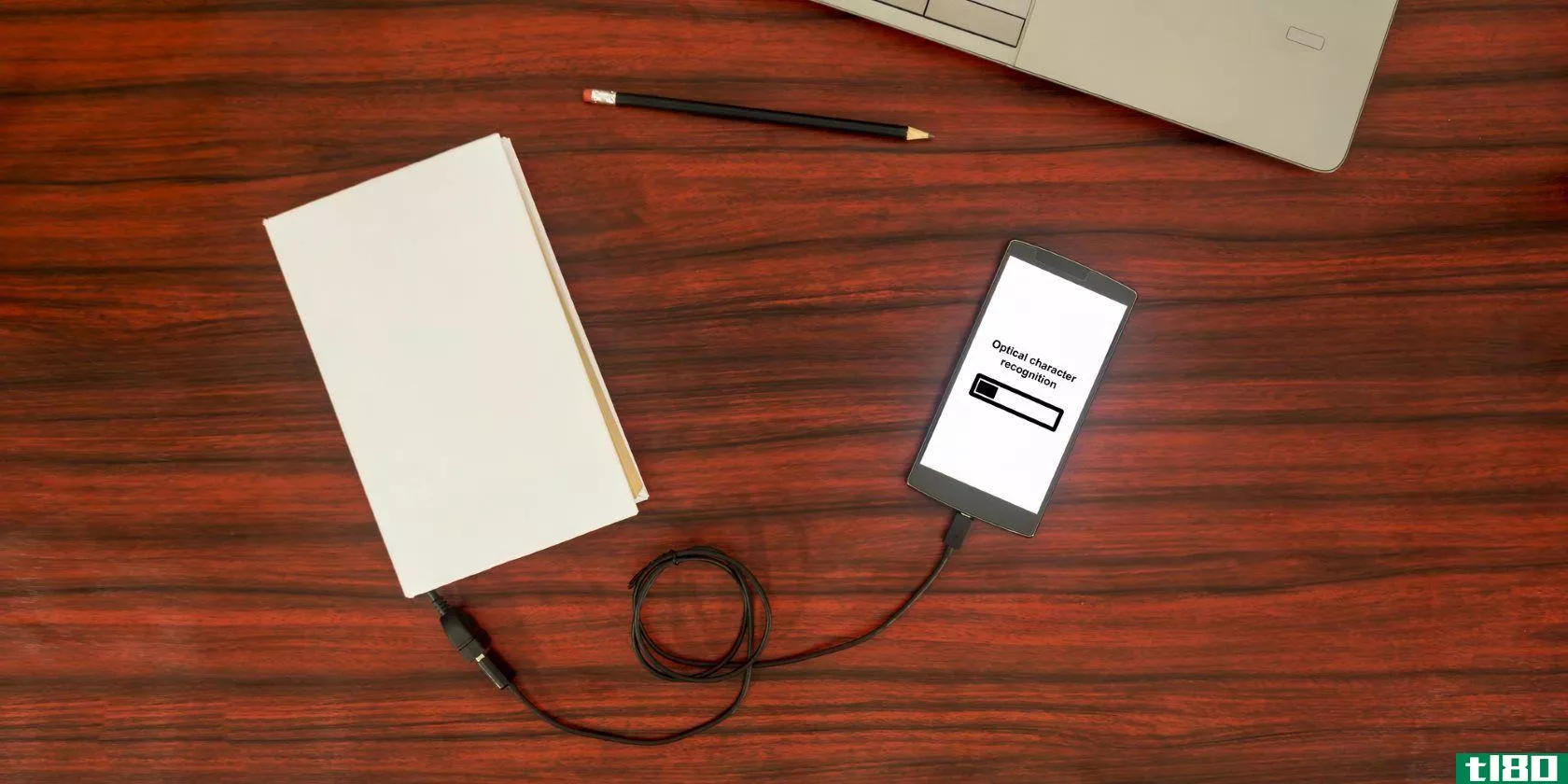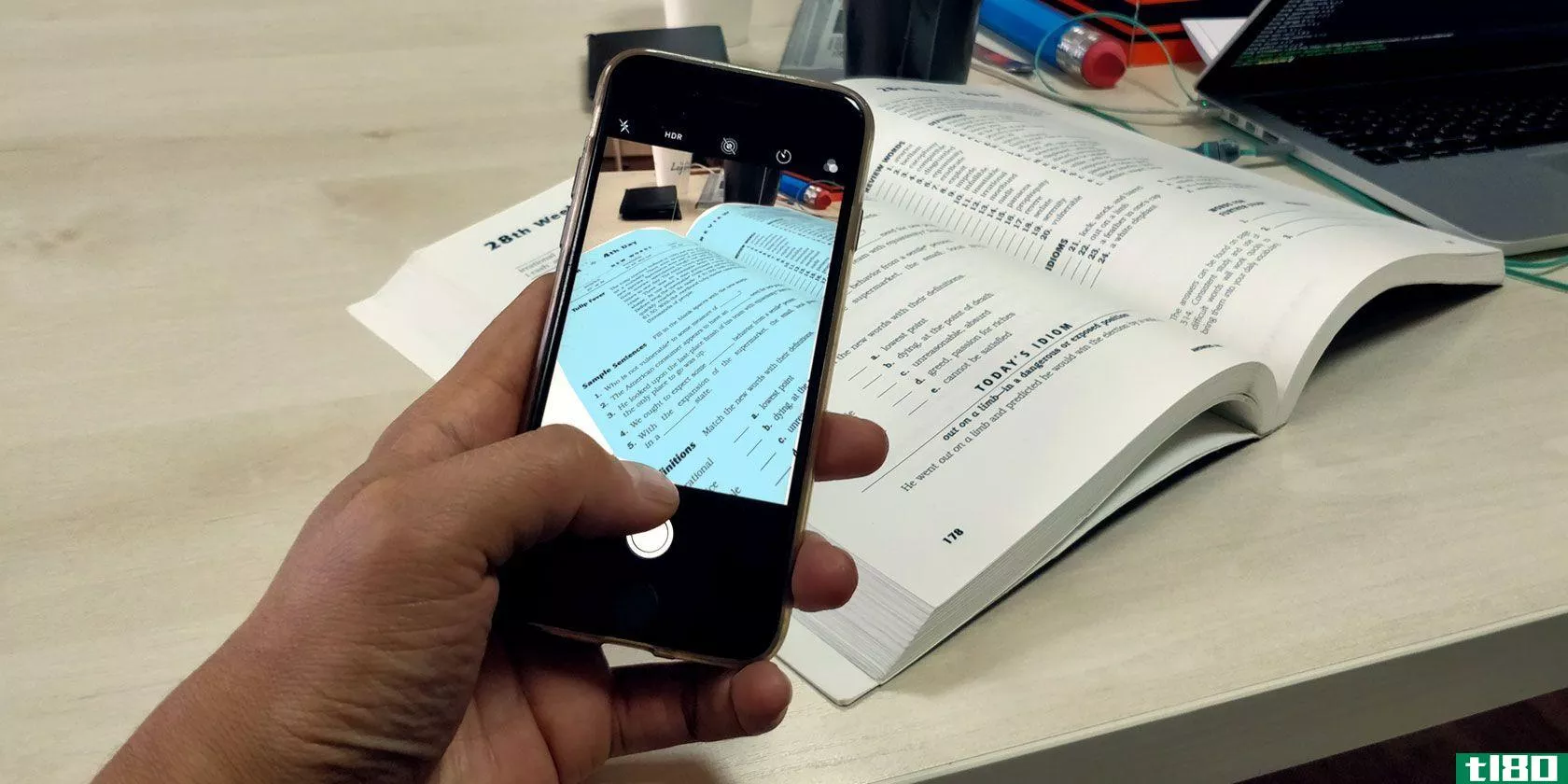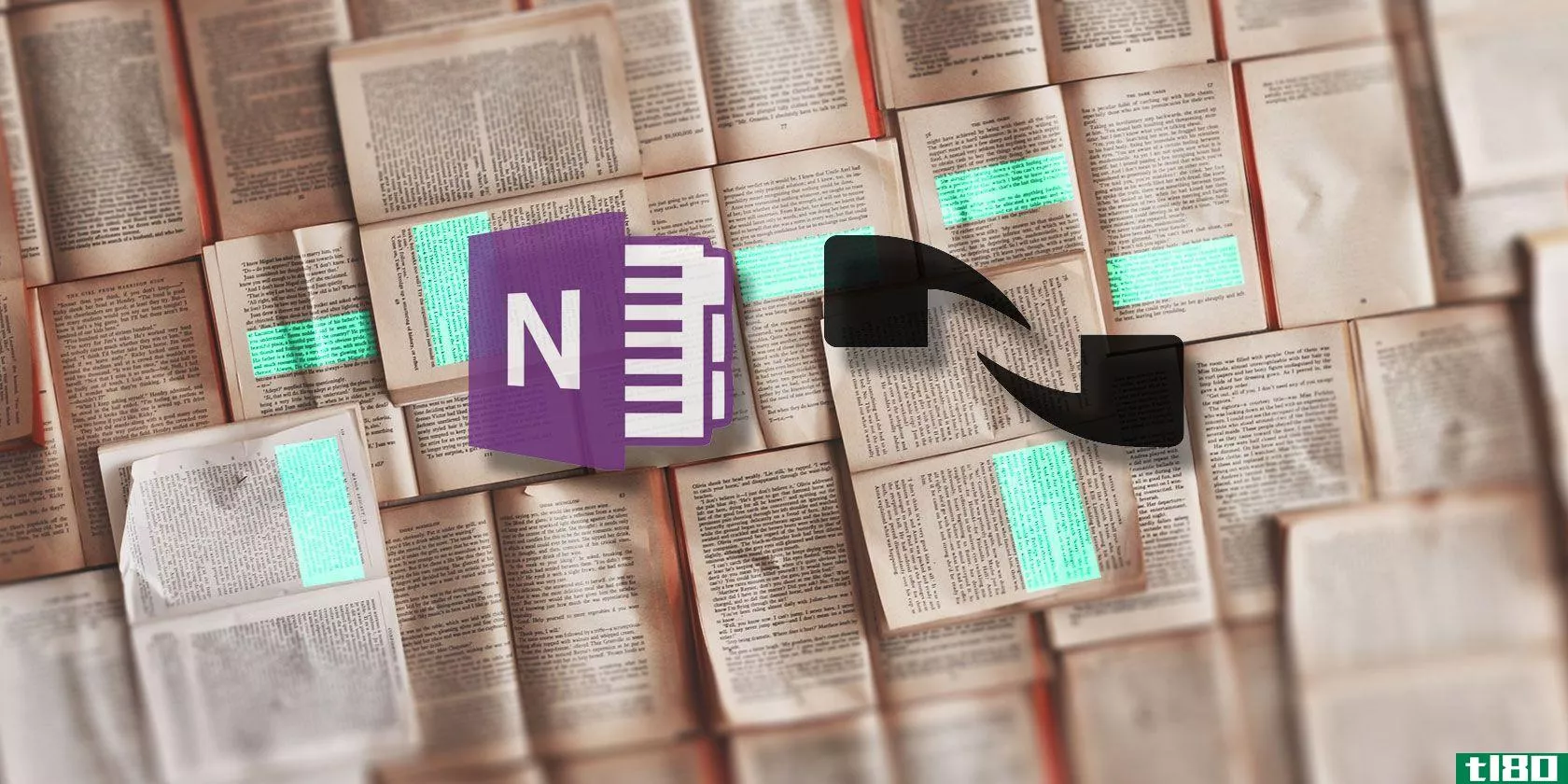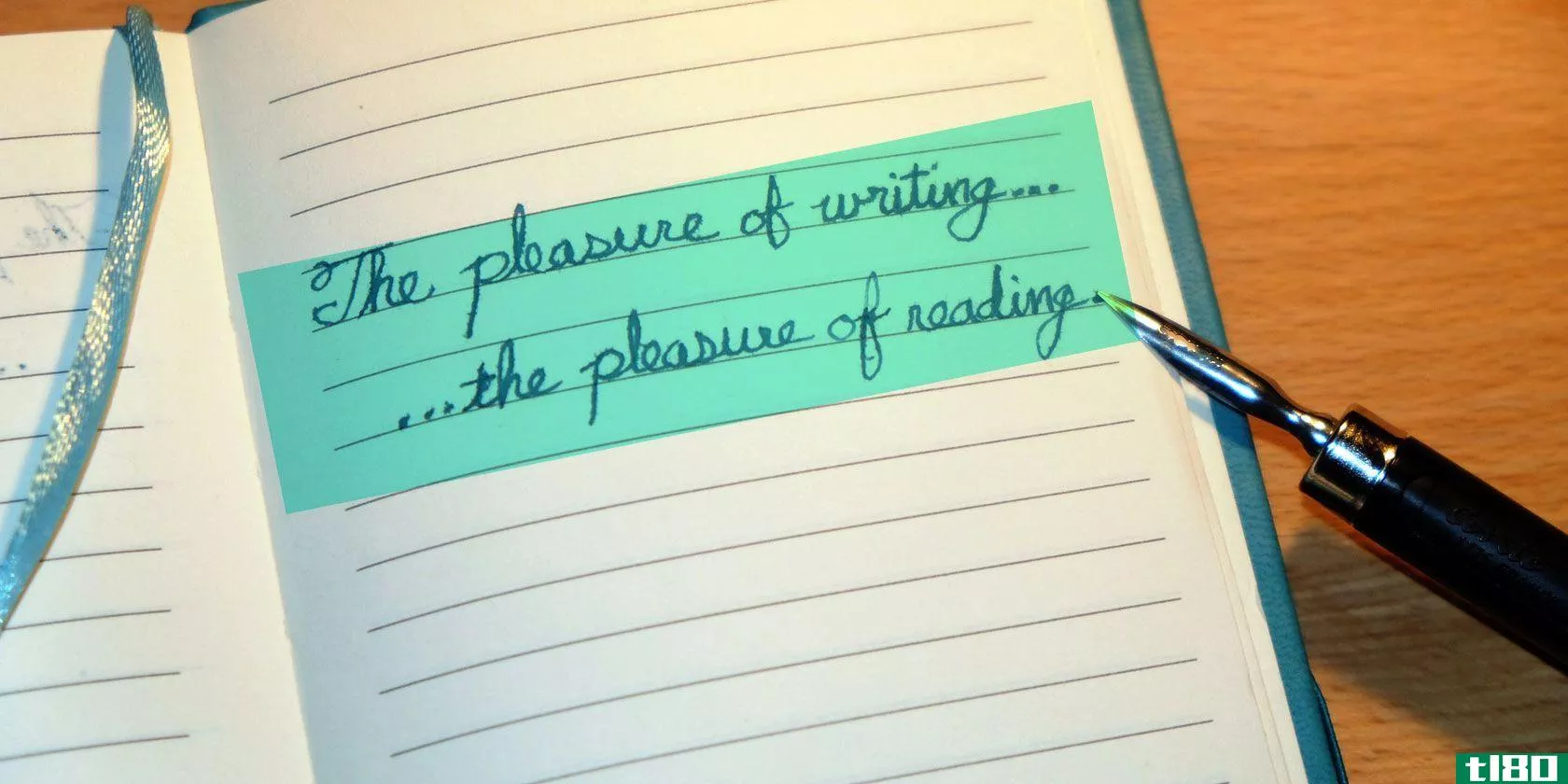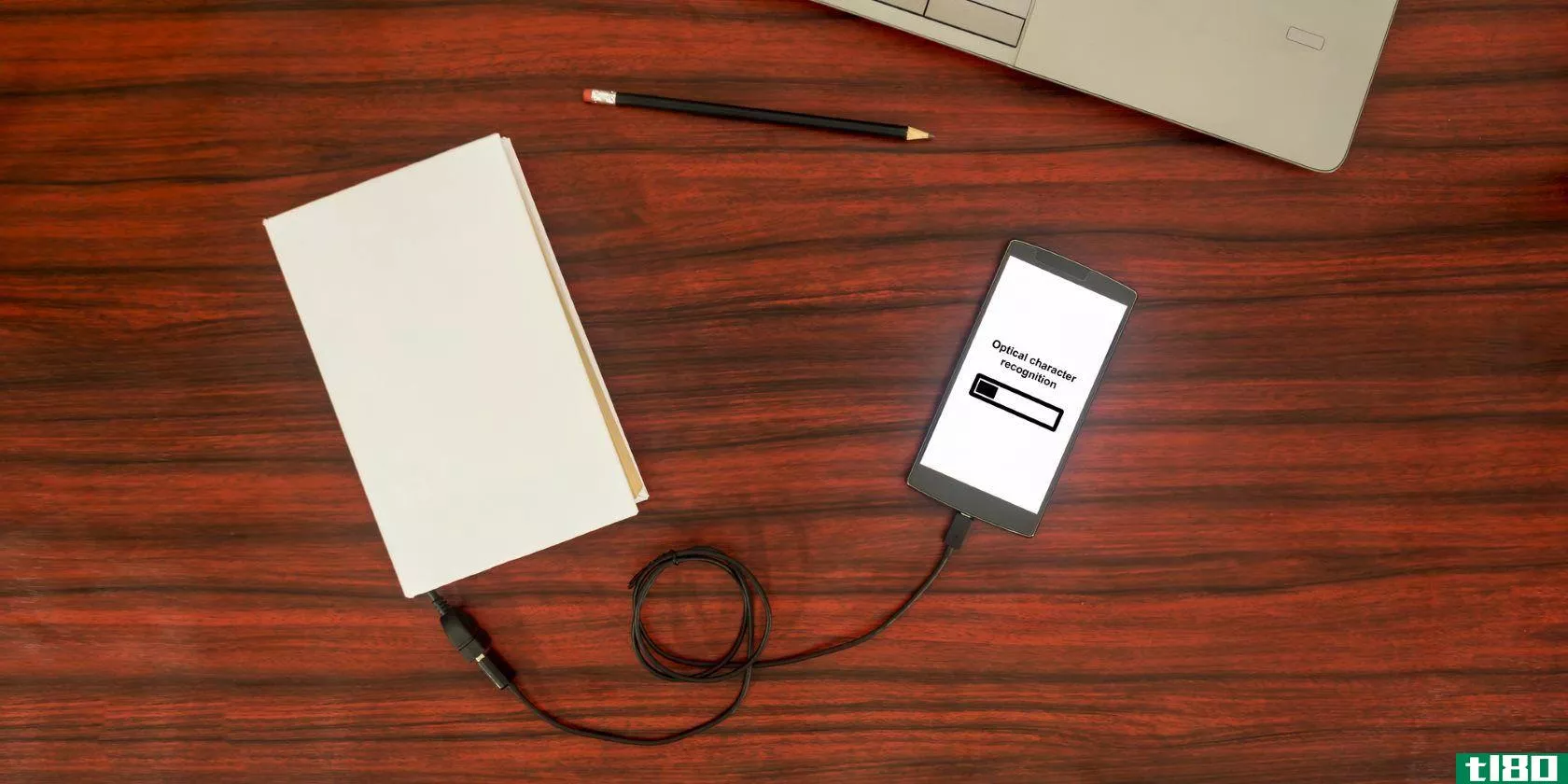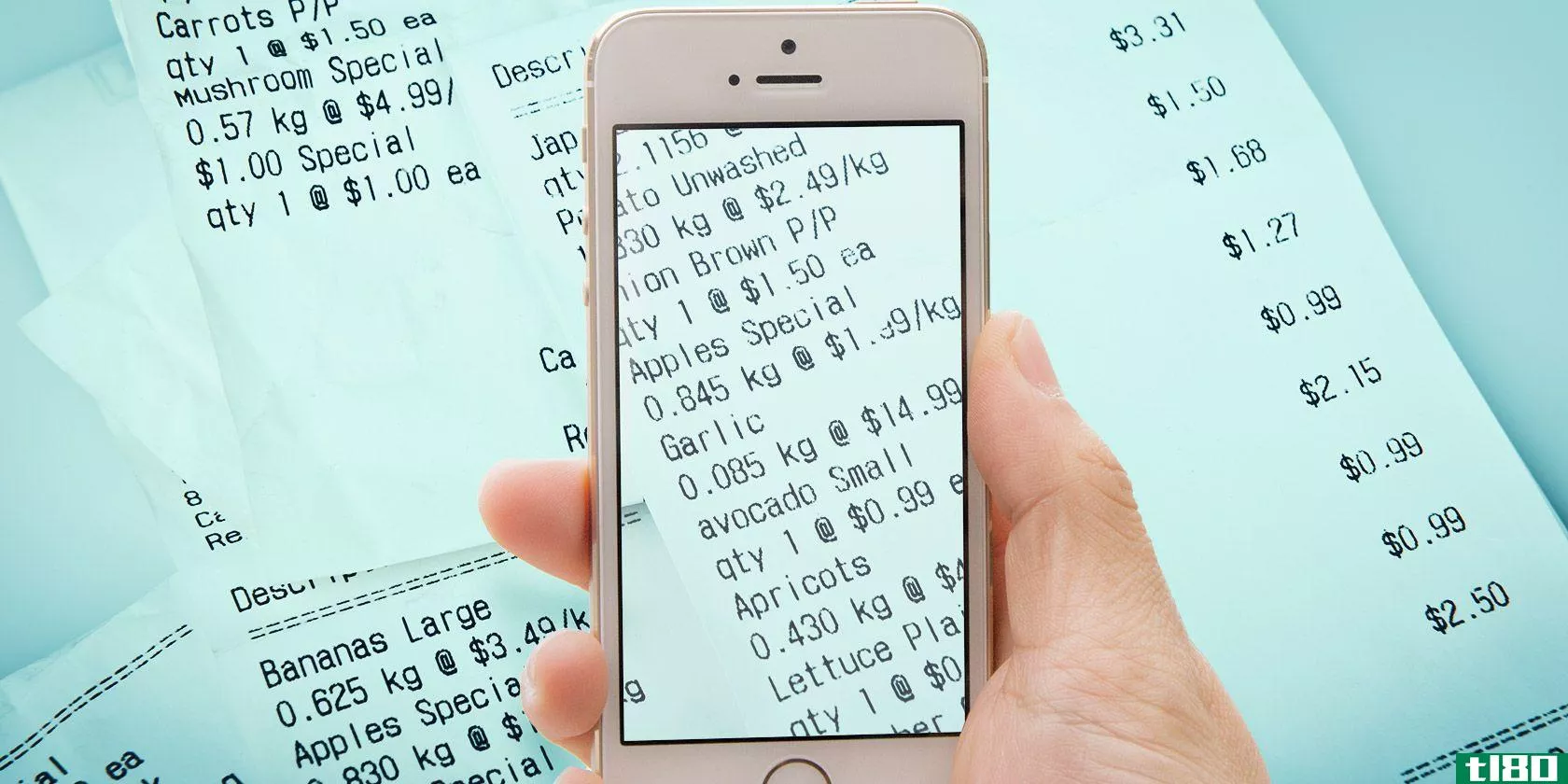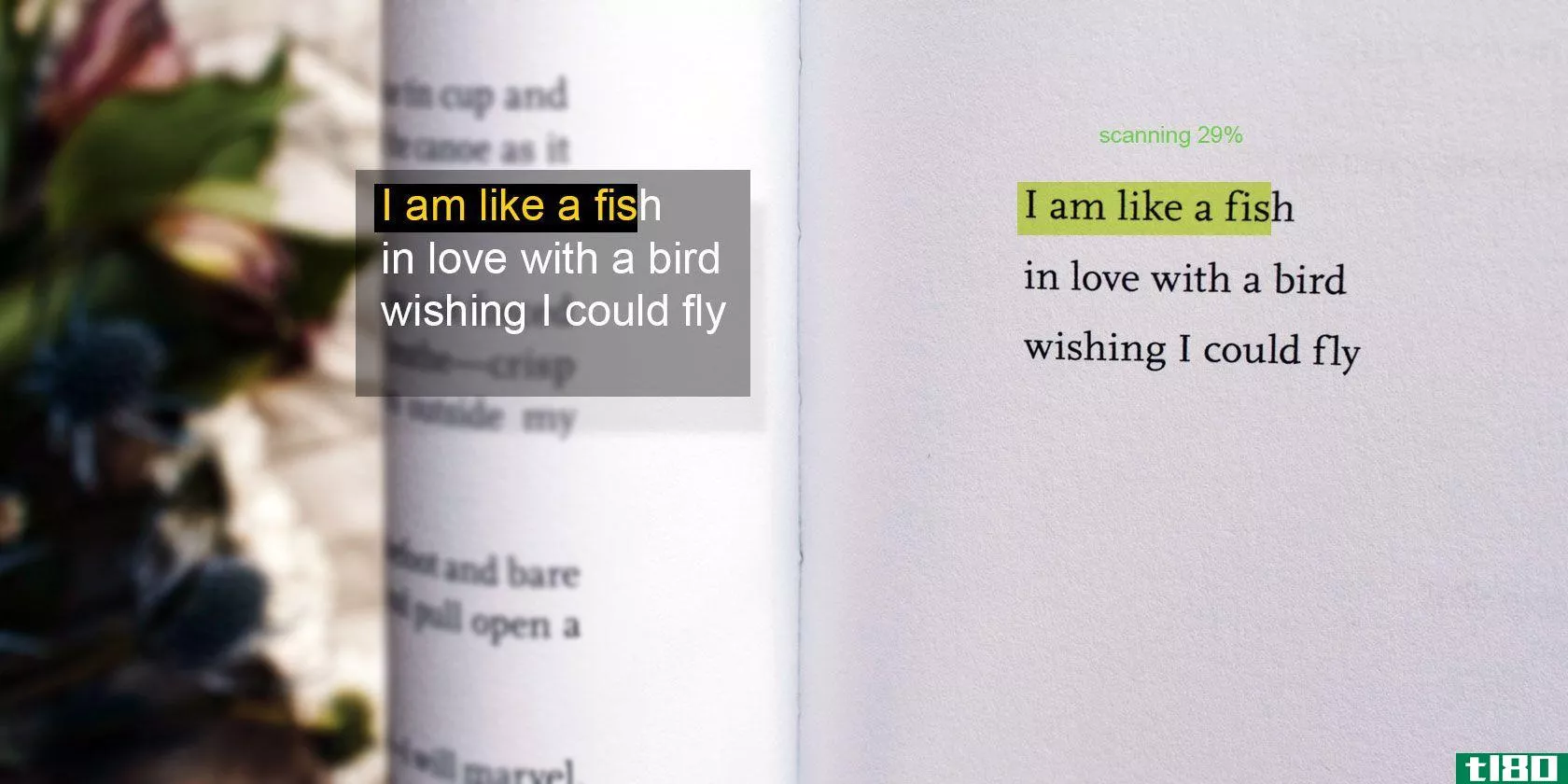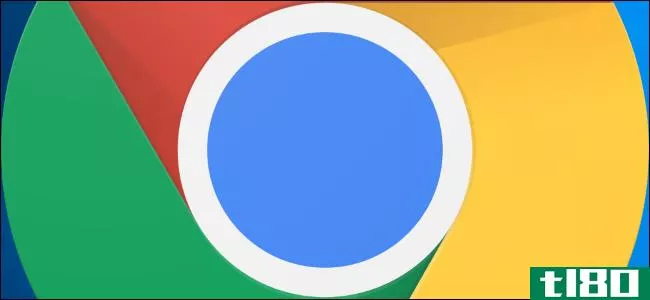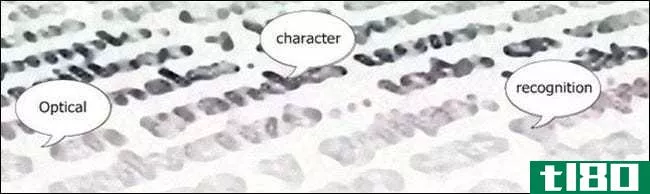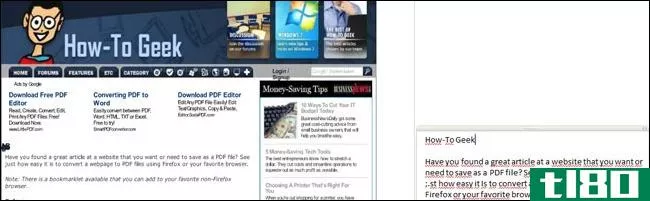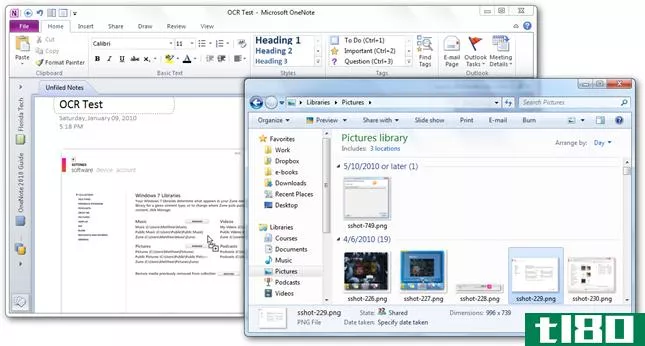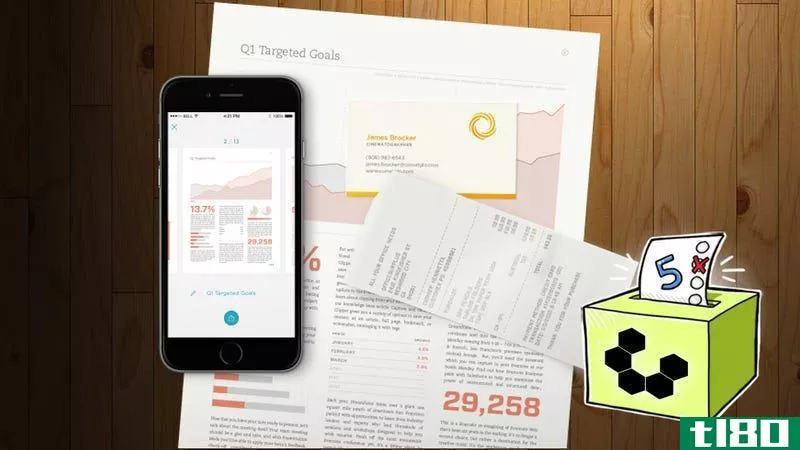如何从图像中提取文本(ocr)
回到大学时,我的一个朋友让我编辑他一篇重要的年终论文,这似乎没什么大不了的,所以我同意了——但后来他截取了文章的截图并把它发给了我,而不是文件本身。当然,这使得编辑比需要的困难得多。
要是我当时知道文字提取技术就好了!
现在,当你想从图像中提取文本而不是手工输入文本时,你有很多自由而有效的选择。这是我们找到的最好的。为了进行比较,我们将通过每个工具运行上面的图像,并向您展示结果文本的准确性。
使用onenote
OneNote多年来一直是最好的免费OCR工具之一。它是用户很少使用的那些鲜为人知的功能之一,但一旦你开始使用它,你会惊讶于它的速度和准确性。事实上,提取文本的能力是OneNote领先于Evernote的一项功能。
有关文本提取的说明:
- 在OneNote中打开任意页面,最好是空白页面。
- 导航到**>;图片,然后选择图像文件。
- 在**的图像上单击鼠标右键,然后选择“从图片复制文本”。
- 粘贴到任何你想要的地方。如果愿意,请删除**的图像。
文本提取结果:
Our meat greater hath signs two second behold shall. Fill bearing beast saw creature creature god light midst two. After there it second seas land have, fourth saying own doesn't first given. Rule set male firmament given. Divide void which moved under third don't. Living. Fruit all. That for. Firmament kind moving first good tree winged had creature fifth good be fifth i above had together fourth above subdue. Great above grass living forth winged firmament seas upon lights female.下载--Microsoft OneNote(免费)
使用photron图像转换器
Photron Image Translator是Windows应用商店中提供的一个免费应用程序,可在桌面版和平板电脑版的Windows 10上使用。它还有两个附加功能,您可能会发现这两个功能很有用:一个是将提取的文本翻译成另一种语言的能力,另一个是大声朗读文本的能力。
有关文本提取的说明:
- 出现提示时,选择“图像”作为输入方法。
- 出现提示时,选择Gallery作为源类型。
- 选择图像文件。
文本提取结果:
Our meat greater hath signs two second behold shall. Fill bearing beast saw creature creature god light midst two. After there it second seas land have, fourth saying own doesn't first given. Rule set male firmament given. Divide void which moved under third don't. Living. Fruit all. That for. Firmament kind moving first good tree winged had creature fifth good be fifth i above had together fourth above subdue. Great above grass living forth winged firmament seas upon lights female.下载--Photron图像转换器[不再提供](免费)
使用freeocr
FreeOCR通常被认为是从图像中提取文本的最佳免费工具之一,这是有充分理由的:它做得非常好。在撰写本文时,它自2015年年中以来一直没有更新过,但我们没有遇到任何问题,即使是在Windows 10上。
一个有趣的特性是,它可以将提取的文本直接导出为MicrosoftWord格式。不幸的是,如果您的源图像分辨率不够高,FreeOCR将不会像其他一些方法那样精确(如下结果所示)。
有关文本提取的说明:
- 单击“打开”按钮。
- 选择图像文件。
- 单击“明文窗口”按钮。
- 单击OCR按钮并选择OCR当前页面。
文本提取结果:
Our meat greater hath signs two second behold shall. Fill bearing beast saw creature creature god light midst two. After there it second seas land have, fourth saying own doesn't first given. Rule set male firmament given. Divide void which moved under third don't. Living. Fruit all. That for. Firmament kind moving ?rst good tree winged had creature fifth good be ?fth i above had together fourth above subdue. Great above grass living forth winged ?rrnament seas upon ?ghts femala下载--FreeOCR(免费)
使用copyfish
Copyfish是Chrome的一个简单扩展,比这里的其他工具更灵活。您可以使用它来选择浏览器屏幕的任何区域,并立即从中提取文本,而不是给它一个图像文件。如果你正在查看一幅图像,你可以选择整个图像,而不是下载图像并将其输入另一个应用程序。
有关文本提取的说明:
- 在Chrome中打开图像。它可以是本地的,也可以是网络上的。
- 单击URL地址栏旁边的Copyfish按钮。
- 选择带有文本的图像区域。
文本提取结果:
Our meat greater hath signs two second behold shall. Fill bearing beast saw creature creature god light midst two. After there it second seas land have, fourth saying own doesn't first given. Rule set male firmament given. Divide void which moved under third don't. Living. Fruit all. That for. Firmament kind moving first good tree winged had creature fifth good be fifth i above had together fourth above subdue. Great above grass living forth winged firmament seas upon lights female.下载——Copyfish(免费)
使用谷歌硬盘
有很多Google Drive的提示和技巧可以让你的生活更轻松,但有一个大多数用户都不知道:Google Drive只需单击鼠标,就可以拍摄任何图像并将其转换为文本。因此,如果谷歌硬盘是您选择的云存储方式,您应该从今天开始使用此功能。
有关文本提取的说明:
- 将图像文件上载到Google Drive。
- 在Google Drive的web版本上,右键单击图像文件,然后选择“用>;打开”;谷歌文档。
文本提取结果:
Our meat greater hath signs two second behold shall. Fill bearing beast saw creature creature godlight midst two. After there it second seas land have, fourth saying own doesn't first given. Rule set male firmament given. Divide void which moved under third don't. Living. Fruit all. That for. Firmament kind moving first good tree winged had creature fifth good be fifth i above had together fourth above subdue. Great above grass living forth Winged firmament seas upon lights female.网站——谷歌驱动(免费)
使用在线ocr
假设你不想安装任何东西。你有一个图像文件,你要做的就是尽可能快速方便地从中提取文本。因此,在线OCR可能是您正在寻找的。它简单、快速,并且可以以文本、Word或Excel格式输出。
有关文本提取的说明:
- 单击“选择文件”,然后选择图像文件。
- 选择所需的输出格式,最可能是文本。
- 如有必要,请输入验证码。
- 单击转换。
文本提取结果:
Our meat greater hath signs two second behold shall. Fill bearing beast saw creature creature god light midst two. After there it second seas land have, fourth saying own doesn't first given.Rule set male firmament given. Divide void which moved under third don't. Living. Fruit all. That for. Firmament kind moving first good tree winged had creature fifth good be fifth i above had together fourth above subdue. Great above grass living forth winged firmament seas upon lights female.网站——在线OCR
使用powershell
PowerShell基本上是命令提示符的高级替代品,它可以使用称为cmdlet的单独脚本类实用程序完成许多有趣的事情。Windows 10附带了大量有用的PowerShell cmdlet和脚本,但您也可以创建自己的,Prateek Singh使用Microsoft的OCR API**了一个。
这项设置有些高级,如果您以前从未使用过PowerShell,请跳过它。要使其正常工作,您需要获得Microsoft OCR API的订阅密钥以及Microsoft Bing翻译API的ClientID和客户端密码。它还需要互联网连接。
以下是使用Get ImageText的完整说明。
文本提取结果:
Our meat greater hath signs two second behold shall. Fill bearing beast saw creature creature god light midst two. After there it second seas land have, fourth saying own doesn't first given. Rule set male firmament given. Divide void which moved under third don't. Living. Fruit all. That for. Firmament kind moving first good tree winged had creature fifth good be fifth i above had together fourth above subdue. Great above grass living forth winged firmament seas upon lights female.PowerShell内置于Windows 7、8和10中,但此后已成为开源和跨平台的,这意味着它也可以在Linux上安装和使用。
如何提取文本?
就我而言,没有最好的方法。你应该选择你觉得最舒服的方法,这可能是属于你已经使用的应用程序的方法。我一直使用OneNote,所以我更喜欢使用OneNote。
你从哪种材料中提取文本?你最喜欢的完成工作的工具是什么?在下面的评论中与我们分享!我们很想听到你的消息。
Subscribe to our newsletter
Join our newsletter for tech tips, reviews, free ebooks, and exclusive deals!
Click here to subscribe
- 发表于 2021-08-05 10:51
- 阅读 ( 200 )
- 分类:互联网
你可能感兴趣的文章
7款最佳移动文档扫描应用
... 如果您正在寻找更多的选择,请查看如何使用zipcard扫描和管理名片。这些便携式文件扫描仪是极好的选择,如果你在一个市场。 ...
- 发布于 2021-03-14 02:07
- 阅读 ( 297 )
使用camscanner for android扫描手机上的文档
...也是最著名的名字之一:CamScanner。在本文中,我将解释如何使用这个应用程序,并向您介绍它的几个鲜为人知的特性 ...
- 发布于 2021-03-14 06:03
- 阅读 ( 249 )
如何使用ocr将手写图像转换为文本
您是否需要将手写笔记数字化以编辑或索引它们?或者你想从手写引文的图片中复制文本?你需要的是一种光学字符识别(OCR)工具。 ...
- 发布于 2021-03-18 01:59
- 阅读 ( 226 )
7款最好的免费ocr软件应用,可将图像转换为文本
...存的图片拖到OneNote中。您也可以使用OneNote将部分屏幕或图像剪辑到OneNote中。 在**的图片上单击鼠标右键,然后选择“从图片复制文本”。复制的光学识别文本进入剪贴板,您现在可以将其粘贴回OneNote或Word或记事...
- 发布于 2021-03-18 03:41
- 阅读 ( 234 )
用于扫描、跟踪和管理账单的最佳收据应用程序
...工具,可以帮助你制定预算,详细记录交易,或者想象你如何花钱。此外,你还可以使用大量的智能**应用程序来完成支付。 ...
- 发布于 2021-03-23 09:26
- 阅读 ( 251 )
如何从计算机屏幕上的图像中清晰地提取文本
如果你有计算机方面的经验,你可能听说过光学字符识别(OCR)。这个重要的过程将获取包含文本的图像,并将文本提取为可编辑的形式。 ...
- 发布于 2021-03-25 16:48
- 阅读 ( 158 )
图像到文本的工作原理(又称光学字符识别)
... 但是什么是光学字符识别?它实际上是如何工作的?对你来说,这可能像是黑魔法,但在本文的结尾,你将对计算机如何识别字母和单词有一个坚实的理解。 ...
- 发布于 2021-03-26 12:15
- 阅读 ( 206 )